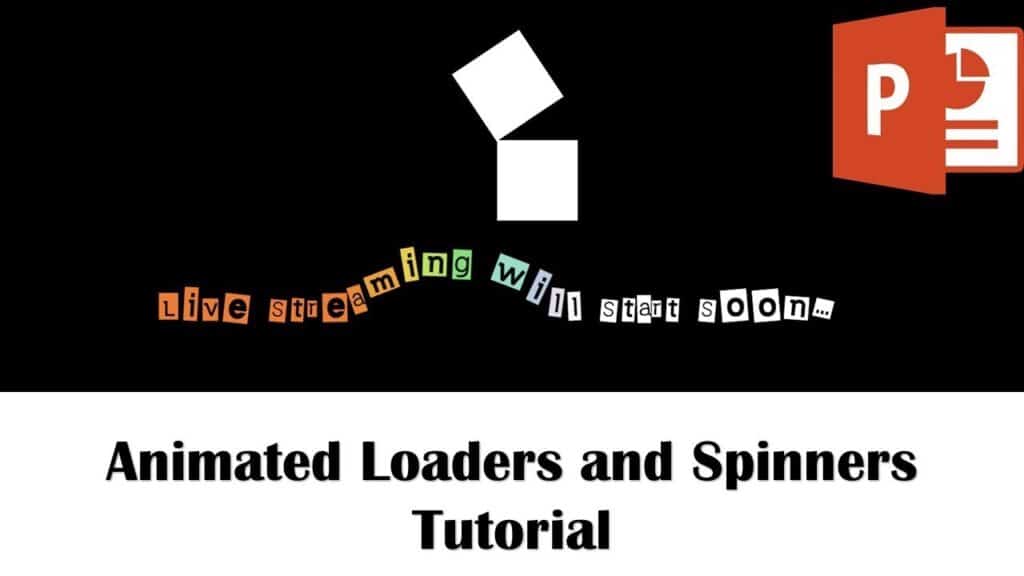Greetings, PowerPoint enthusiasts! Today, we bring you an exciting tutorial on how to craft a sleek catch me animated loader right within PowerPoint. Our resident PowerPoint expert, Rajeev, will guide you through each step, making it a breeze for both beginners and seasoned users.
Getting Started
To begin, open a new presentation in PowerPoint and set the stage by choosing a blank layout and a black background for a modern look.
Drawing the Foundation
- Insert a rectangle from the Shapes menu, remove the outline, and fill it with white color.
- Adjust the anchor point for a seamless spin effect. Rajeev demonstrates a neat trick using an oval shape to set the rotation point at the corner of the rectangle.
Adding the Spin Animation
- Apply the spin animation to the rectangles. The first one rotates a quarter, and the second rotates a half.
- Group the oval and rectangle for easy management and naming, enhancing your workflow with the Selection Pane.
Fine-Tuning Animations
- Set the animations to start with the previous for a seamless transition. Adjust the duration to your preference.
- Duplicate the rectangles and flip them horizontally for a synchronized loader effect.
- Extend the animation by repeating the spin effects. The goal is to create a visually engaging loader that captures attention.
Looping the Animation
- Extend the duration of the slideshow to match the animation length. Set it to loop until manually stopped, ensuring your loader keeps captivating your audience.
Adding Text Animations
- Spice up your presentation by adding a text element. Choose a WordArt style, change the font color to white, and position it strategically.
- Apply a wave animation to the text, with a 10% delay between each letter for a dynamic entrance.
- Add a font color emphasis effect with a smooth end and auto-reverse for an eye-catching display.
Final Touches
- Organize the animation sequence, making sure the text animations start at the beginning.
- Preview your slideshow to ensure all elements work harmoniously.
Conclusion
And there you have it! A captivating animated loader ready to elevate your presentations. If you’d like to delve into the tutorial visually, Rajeev has prepared an insightful video tutorial for you:
To practice and experiment with the techniques learned, feel free to download the presentation file.
We hope this tutorial sparks creativity in your PowerPoint endeavors. Share your thoughts and creations in the comments below, and don’t forget to like, share, and subscribe for more exciting PowerPoint tutorials. Happy presenting! 🚀✨