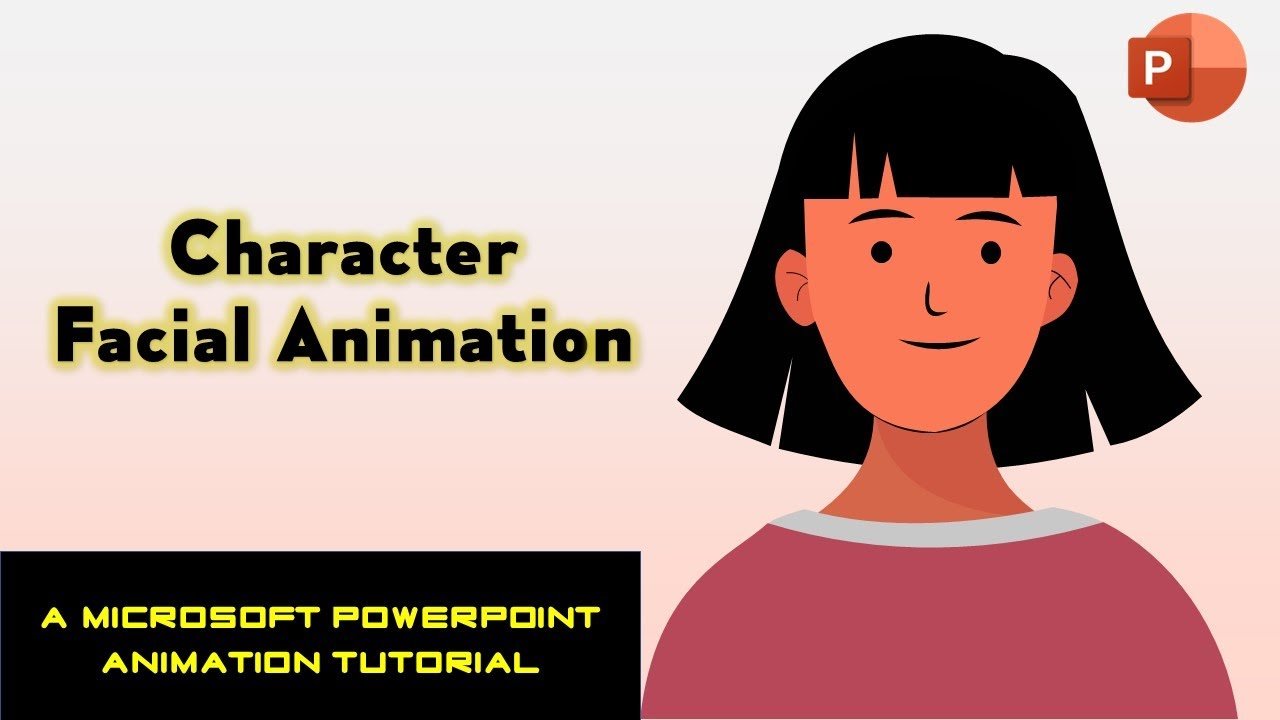In the world of presentations, we often strive to capture our audience’s attention and convey our message in an engaging and memorable way. One powerful method to achieve this is through animation, and not just any animation, but character facial animation. This adds a touch of personality and liveliness to your slides, making your content more captivating.
What if I told you that you could create character facial animation right in PowerPoint? No need for complex software or extensive graphic design skills. In this blog post, we’ll dive into the key points of a fascinating tutorial that walks you through the process of crafting character facial animation using motion paths and spin effects.
To get the full visual experience and step-by-step guidance, be sure to check out the embedded video tutorial at the end of this blog.
Key Points of the Tutorial:
1. Character Design:
Creating a character from scratch is the first step. The tutorial recommends using the Freeform Shape tool within PowerPoint. All the layers used to construct the character are organized in ascending order in the Selection Pane. This nifty feature allows you to toggle the visibility of specific elements, making it easier to work with complex characters. If you’ve grouped layers together to create a single shape, that’s indicated by an arrow in front of the layers.
2. Animation Effects Overview:
The tutorial divides the animation sequence into six slides. The first three slides are for the primary animation, while the next three are duplicates with faster animations. All animation effects have a one-second duration and a one-second delay, but you’re free to adjust these settings to your liking.
3. First Slide Animation:
In this slide, ‘Up’ and ‘Down’ motion paths are used for various character elements. To create the mesmerizing eye-blinking effect, the ‘Grow/Shrink’ effect is employed. This is achieved with a 10-pixel vertical size for both eyes. Moreover, custom motion paths are applied to some elements for precision and unique movement.
4. Second Slide Animation:
The second slide is essentially a duplicate of the first, with some adjustments for character movement. It features both predefined motion paths and custom motion paths. Additionally, ‘Spin’ effects are applied to specific elements, introducing a delightful rotational movement.
5. Third Slide Animation:
Again, this slide is a duplicate of the second slide but serves as a demonstration of a vital technique – the ‘Reverse Path Direction.’ By reversing the motion paths’ direction, you can smoothly return character elements to their original positions after they’ve moved.
6. Advanced Slide Timing:
To ensure a seamless transition between slides, the tutorial guides you in using the transition tab. This allows you to control the appearance of each slide. Advanced slide timings are particularly useful, letting you fine-tune when each slide appears.
7. Duplicate Slides:
Slides four to six are duplicates of slides one to three, with adjusted animation timings. This alteration creates a faster animation sequence, ideal for different scenarios or pacing needs.
8. Creating Responsiveness:
In a nod to advanced users, the tutorial mentions a previous tutorial on head rigging animation. This technique uses the morph transition with action settings, making the character responsive to mouse movements.
9. Conclusion:
To wrap up, the tutorial encourages viewers to engage by liking, sharing, and commenting for feedback. It also welcomes “super thanks” from viewers, which will be acknowledged in future tutorials.
So, there you have it – a glimpse into the fascinating world of character facial animation in PowerPoint. To grasp the full details and witness the magic unfold, don’t forget to watch the embedded video tutorial below.
By following these detailed steps, you can create captivating character animations right within PowerPoint, adding a unique and engaging element to your presentations. Your audience will be wowed, and your message will be more memorable than ever before. Give it a try and let your characters come to life on the slides!