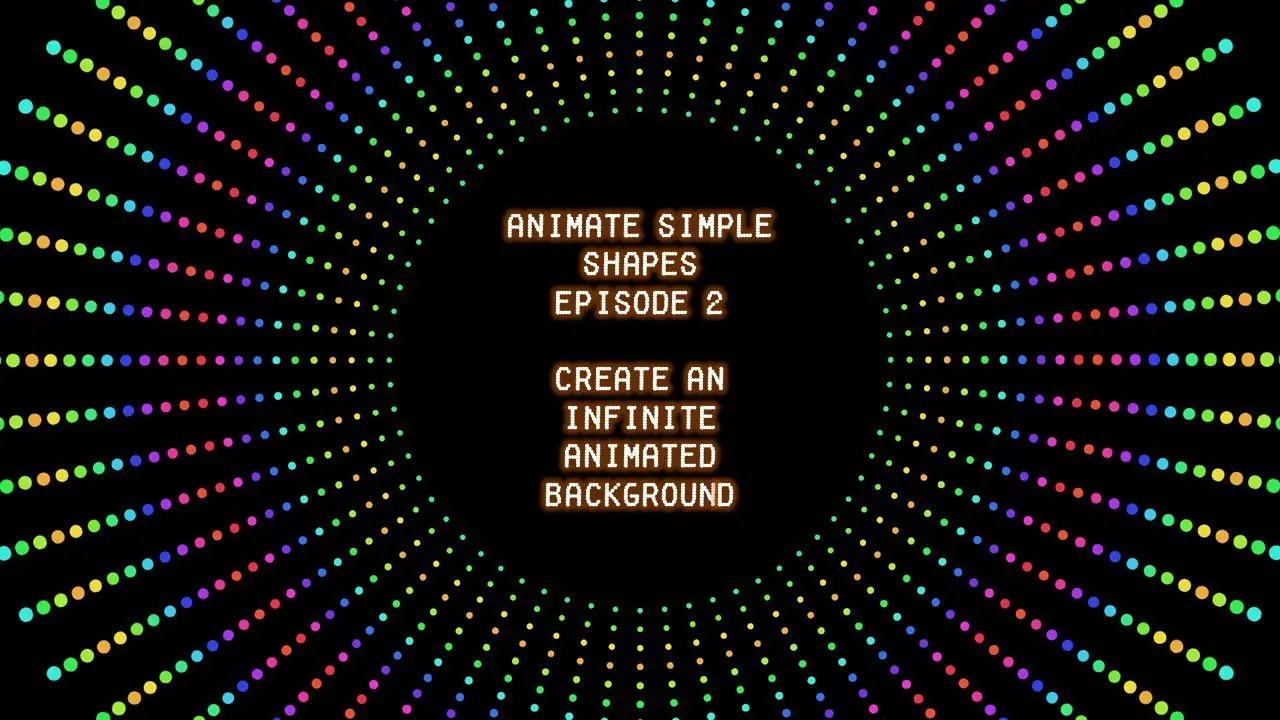Welcome to Episode 2 of our PowerPoint animation tutorial series! In this tutorial, we’ll walk you through the process of creating a captivating infinite animated background in PowerPoint using Basic Zoom and Fill Color animation effects. Whether you’re a seasoned presenter or a PowerPoint novice, this tutorial will help you add a dynamic touch to your slideshows.
Chapter 1: The Basics of Infinite Loop Animation
To start, we recommend watching our “Perfect Spin Animation” tutorial, linked in the video description, to get a feel for PowerPoint animations. In this tutorial, we’ll build on those skills to create an infinite loop animation. Here’s a brief overview:
- We’ll begin with a PowerPoint presentation titled “perfect.ppt.”
- Open the Selection Pane and retain only the “Freeform 20” shape.
- Delete any other shapes that might be present in the slide.
- Customize the color of the shape to your preference, making it visually appealing.
Chapter 2: Adding Zoom and Color Effects
Now, let’s dive into the animation process:
- Open the Animation Pane and remove any previous effects.
- Apply the “Basic Zoom” entrance effect by choosing “Add Animation” and selecting it.
- Fine-tune the animation by opening the Effect Options Properties window. Choose the “Zoom In” method and set a time duration of 10 seconds. Make sure it repeats until the end of the slide.
- Next, apply the “Fill Color” emphasis effect. Customize it by choosing your preferred color style and applying the “Auto Reverse” option.
- Set a time duration of 2 seconds and repeat this effect until the end of the slide.
Chapter 3: Duplicating and Arranging Shapes
To create an endless loop, we’ll need multiple shapes:
- Duplicate the “Freeform 20” shape to make copies.
- Align these shapes to the center and middle of the slide for a balanced look.
Chapter 4: Adding Delay Timings
Now, it’s time to fine-tune the animation by adding delay timings:
- Select all the shapes and copy them.
- Paste to create around 20 total copies of the shape.
- Align them to the center and middle of the slide.
- From the Animations tab, add delay timings between the “Basic Zoom” and “Fill Color” effects for each shape. We’re adding a 0.25 second delay between each set of effects, but you can adjust the timing to your preference.
Conclusion:
Run the slideshow, and you’ll witness an impressive animated background with an infinite loop. The dots smoothly zoom in and change color, creating a mesmerizing effect. You can further enhance it by adding more duplicate shapes to fill up the screen.
This tutorial provides a solid foundation for creating dynamic PowerPoint animations. However, the real magic happens when you watch the video tutorial. It offers a visual representation of each step, making it easier to grasp the concepts and perfect your animation skills.
We hope you enjoy experimenting with this infinite loop animation in PowerPoint. Feel free to like, share, and comment on the video. Don’t forget to subscribe to our channel, “The Teacher Point,” for more tutorials and tips to enhance your PowerPoint skills. Stay tuned for more exciting tutorials to come!