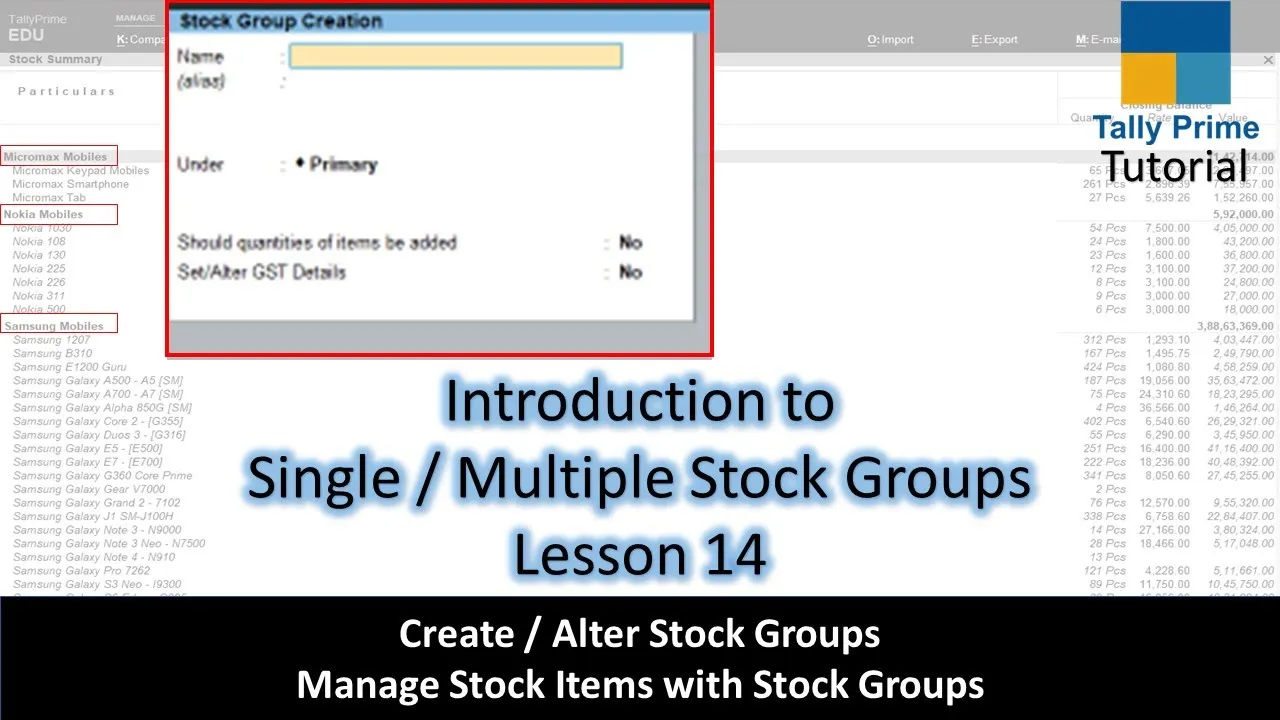Tally Prime and Tally ERP 9 are popular accounting software tools used by businesses to manage their financial and inventory data efficiently. In this tutorial, we will focus on the essential aspect of organizing your stock items by creating groups and subgroups. This process helps streamline stock management and provides a structured view of your inventory data.
Enabling Inventory in Tally ERP 9
Before diving into stock management in Tally ERP 9, you need to ensure that inventory management is enabled when creating your company. Here are the steps to enable or disable inventory:
- Open Tally ERP 9 and access the “Company Information” menu by pressing “Alt+F3.”
- Under “Company Details,” you can choose between “Maintain Accounts Only” or “Accounts with Inventory.”
- Save your choice by pressing “Ctrl+A.”
Enabling inventory will add the necessary features to manage stock items within your company. If you disable inventory, the stock-related options will no longer be visible in the software.
Configuring Inventory in Tally Prime
In Tally Prime, configuring inventory is slightly different, and there’s no option to choose inventory maintenance when creating a company. Here’s how you configure inventory:
- Open Tally Prime and access “F11 Configurations.”
- Locate the “Maintain Inventory” option and set it to “Yes” to enable inventory management.
- Make sure “Integrate Accounts with Inventory” is also set to “Yes” to effectively manage stock items.
By configuring inventory in Tally Prime, you gain access to inventory-related features such as stock groups, categories, items, units, and brands.
The Significance of Stock Groups
Stock groups are essential for organizing your inventory effectively. When you create a new company in Tally Prime, there are no predefined stock groups. You must create your own groups and subgroups and categorize your items within them. This step is vital, especially if you have a substantial number of stock items.
Creating Stock Groups in Tally Prime
In Tally Prime, you can create stock groups in the following way:
- Open Tally Prime and access the “Create” section.
- Create a new stock group, e.g., “Samsung Mobiles,” and place it under the primary group.
- Leave the other options at their default settings for now.
Repeat this process to create groups for various mobile phone companies, such as “Nokia Mobiles,” “Micromax Mobiles,” and “Videocon Mobiles.”
Organizing Stock Items
After creating stock groups, the next step is to place your stock items within these groups. This process helps categorize and streamline your inventory. To organize your stock items:
- Go to the “Alter” section and select “Stock Items.”
- For each item, open the alteration window and assign it to the corresponding stock group you’ve created.
This way, you’ll have a structured and filtered view of your stock data. Instead of seeing a long list of items in the stock summary, you’ll first see the stock groups. By selecting a specific group, you can access the items related to that group, making it easier to manage and track your inventory.
Creating Subgroups for Further Organization
In Tally Prime, you can take your organization a step further by creating subgroups. Subgroups allow you to filter your data more granularly. For example, under the “Micromax Mobiles” group, you can have subgroups for “Keypad Mobiles,” “Smartphones,” and “Tabs.” Here’s how you can create subgroups:
- Open Tally Prime and access the “Create” section.
- Create subgroups under the main groups, e.g., “Micromax Keypad Mobiles,” “Micromax Smartphones,” and “Micromax Tabs.”
- Alter the items and assign them to the respective subgroups.
Subgroups provide a more organized and detailed view of your stock items, making it easier to locate and manage specific items within your inventory.
Conclusion
In Tally Prime and Tally ERP 9, effective stock management is essential for businesses of all sizes. By creating stock groups and subgroups, you can keep your inventory organized and easily accessible. Proper organization can save time and reduce errors in your accounting processes.
[Insert Screenshots Here: Capture relevant screenshots to illustrate the steps mentioned in this tutorial.]
We hope you find this tutorial useful for managing your stock in Tally Prime and Tally ERP 9. If you have any questions or feedback, please feel free to reach out.
Thank you for reading, and we wish you efficient and organized stock management with Tally software!