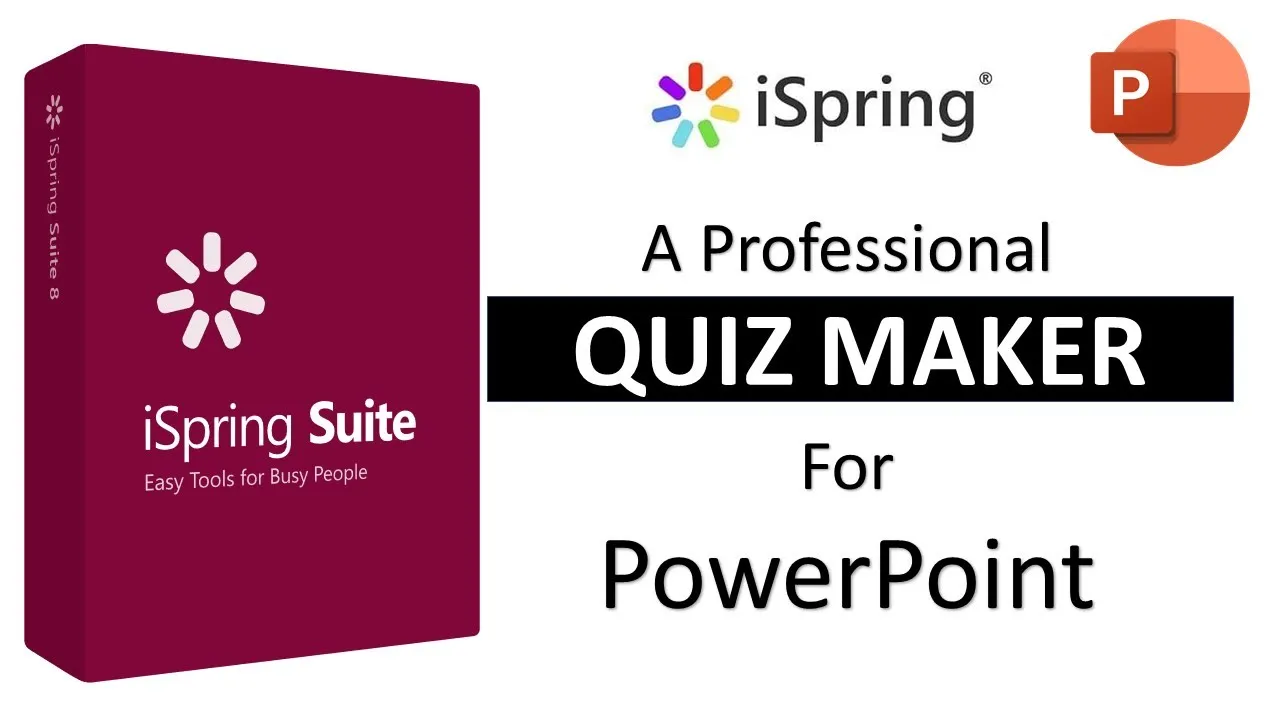Welcome back, everyone! In this blog post, we’ll dive into the world of iSpring Suite, a powerful PowerPoint-based toolkit designed to elevate your e-learning content creation. If you’re looking to add interactive quizzes, simulations, and engaging elements to your presentations, iSpring Suite might just be the solution you’ve been searching for.
Getting Started with iSpring Suite
iSpring Suite boasts compatibility with Windows 7, 8, and 10, as well as Office 2007, 2010, 2013, 2016, 2019, and Office 365. The first step is to download a 30-day free trial from their official website. Once installed, you’ll notice the iSpring Suite icon on your desktop, providing quick access to a suite of tools, including an audio-video editor, screen recording tool (Cam Pro), Flipbook Maker, Quiz Maker, Top Master, and Visual Maker.
Exploring iSpring Suite Features
Upon opening iSpring Suite, you’ll discover a centralized platform for creating courses, quizzes, screen recordings, interactions, and simulations. Integration with PowerPoint is seamless, with a dedicated iSpring Suite 10 tab automatically added for easy access to features.
Creating Interactive Quizzes
Let’s begin by creating a quiz. iSpring’s intuitive interface guides you through the process, offering options to design various question types such as multiple choice, true/false, numerical, matching, and multiple response. Adding multimedia elements like images, videos, or audio files to questions is a breeze. The feedback and branching section allows customization of messages for correct and incorrect answers, scoring, and defining the quiz’s progression.
Enhancing Presentations with Content Library
iSpring’s content library is a treasure trove of assets, templates, and characters that can add a professional touch to your presentations. With slide templates, character images, backgrounds, objects, and icons, you can elevate the visual appeal of your content effortlessly.
Recording and Editing Audio-Visual Content
iSpring goes beyond traditional PowerPoint capabilities, offering an all-encompassing solution for recording audio narrations, screen recordings, and even live camera feeds with the “Cameo” feature. The Cam Pro tool provides a comprehensive editing platform, allowing users to create polished videos for various platforms.
Creating Interactions and Dialogues
iSpring excels in facilitating the creation of interaction and dialogue simulations. With easy-to-use features, users can seamlessly integrate quizzes, interactions, and dialogue simulations into their presentations, providing a dynamic and engaging learning experience.
Publishing and Reporting
The tutorial covers the process of publishing quizzes and presentations, including the setup of user information forms and reporting options. A step-by-step guide ensures that both students and instructors receive quiz results conveniently via email.
Conclusion and Free Trial
Whether you’re an educator, trainer, or content creator, iSpring Suite offers a robust set of tools to enhance your e-learning materials. A free version with limited capabilities is available for download, and the tutorial encourages users to explore and share their thoughts.
Closing Notes
We hope this comprehensive tutorial provides you with valuable insights into the capabilities of iSpring Suite. For a more visual representation and a step-by-step walkthrough, don’t forget to watch the embedded video tutorial above. If you find iSpring useful, share your thoughts by liking, sharing, and commenting on the video. Subscribe to our channel for more updates, and thank you for joining us on this journey of unlocking e-learning potential with iSpring Suite!