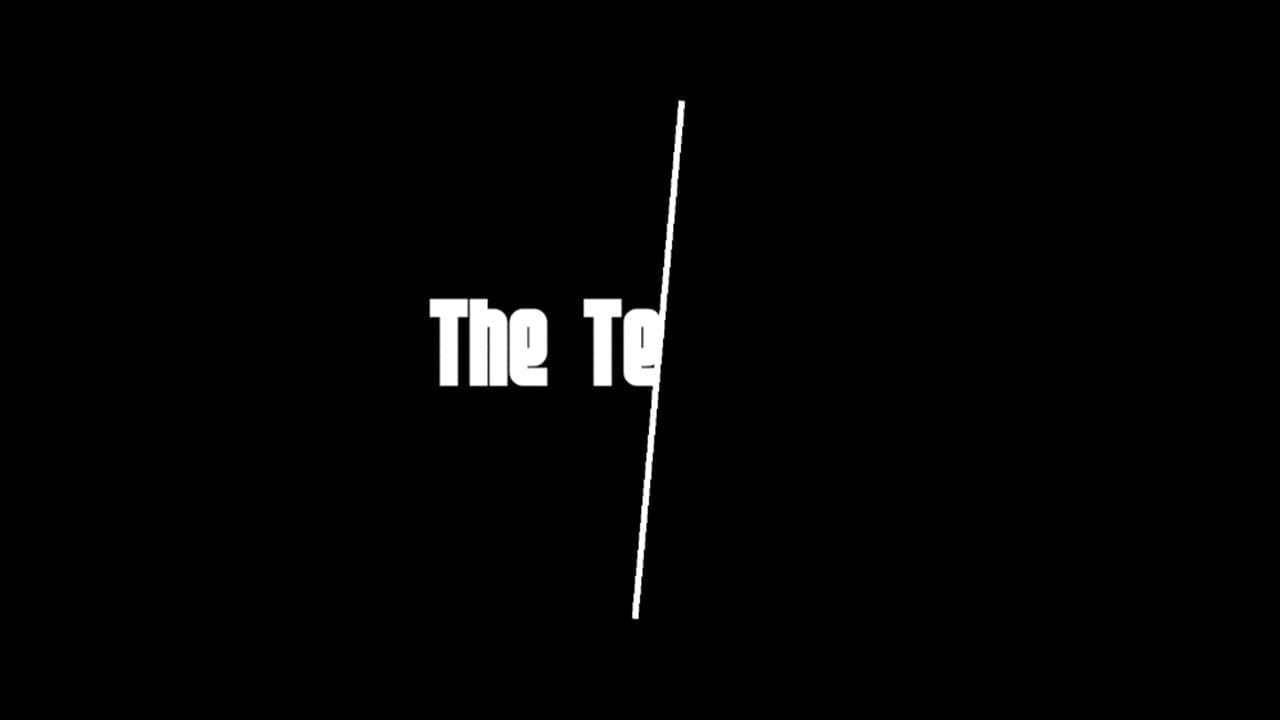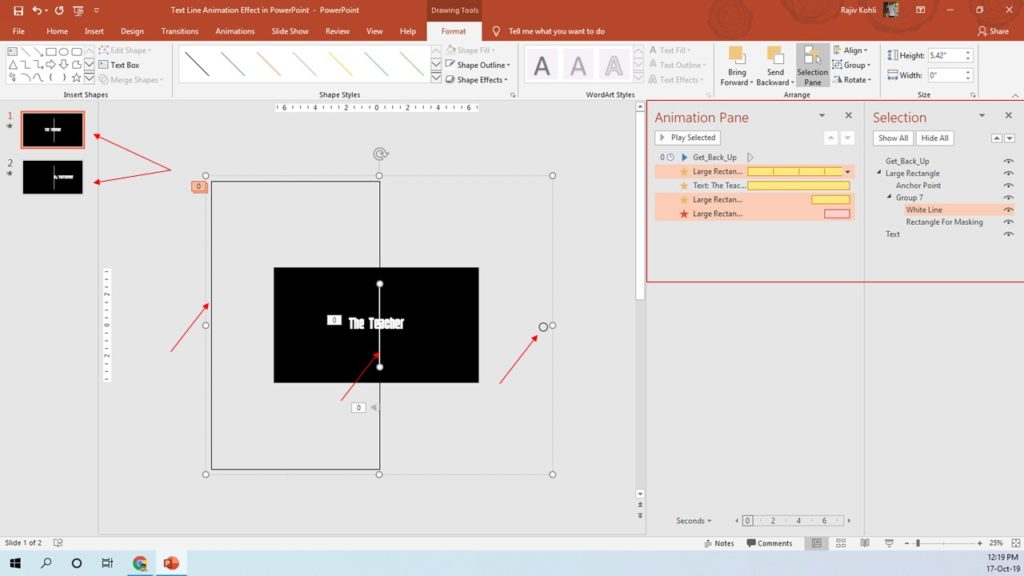Introduction
This Text Animation in PowerPoint With Line and Masking is truly inspired by one of the tutorials from the “Easy After Effects” Youtube Channel.
Turn On Volume
Take a look at the Wireframe view of the objects used in this presentation.
Objects/Shapes Used For Text Animation With Line
As you can see in Figure 1.1, a total of 2 slides have been used. The second slide is a replication of the first and only the Text has been changed but all the objects and animations are similar. Basically, we only need to animate two objects: Large Rectangle and Text.
- The White Line object has been grouped with the Rectangle For Masking, which is a large rectangle filled with Black Color (colors have been removed in the Wireframe view) to cover half the text from the left side.
- A small Oval has been grouped with the Rectangle For Masking to define a Custom Anchor Point.
Animation Effects and Custom Anchor Point
- SPIN animation effect has been applied to the Large Rectangle with 360 Degree Counterclockwise Rotation, without Smoothness, No Auto Reverse, Duration 2 Seconds, and 0 Second Delay Timings. We are repeating this animation 4 times. However, it is up to you how many times you want to rotate the Large Rectangle. Figure 1.2 shows the rotation of the Large Rectangle along with the hidden Oval used to define a custom rotation angle.
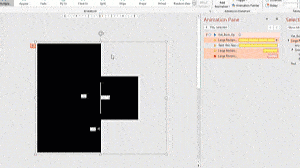
Figure 1.2
- Grow/Shrink effect has been applied to the Text with a 135% Growth Rate, No Smoothness, No Auto Reverse, Duration 8 Seconds, 0 Seconds Delay, and No Repeat.
- Transparency and Fade Out effects have been applied to the Large Rectangle with a Delay Timing of 5 and 6 seconds respectively. Both these effects are optional and have been used only to show the complete text behind the rectangle by hiding the Large Rectangle through the Transparency Effect and then completely removing the rectangle through the Fade Out effect.
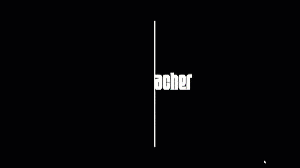
with 2x Speed
I hope you got The Teacher Point.
Watch Line Text Animation in PowerPoint Tutorial
The article How To Text With Line Animation Through Masking also applies to the following versions:
- PowerPoint 2007
- PowerPoint 2010
- PowerPoint 2013
- PowerPoint 2016
- PowerPoint 2019