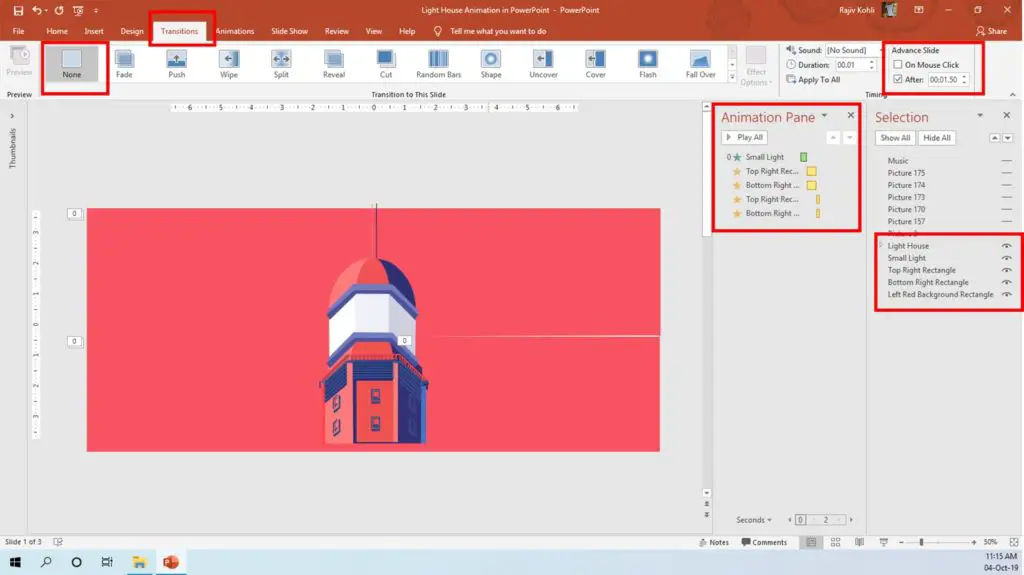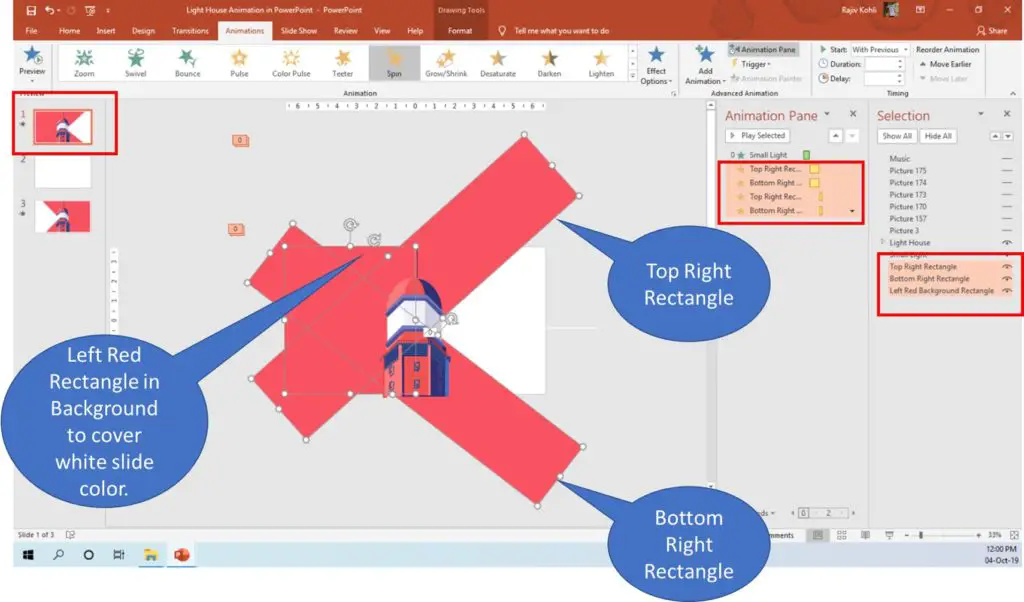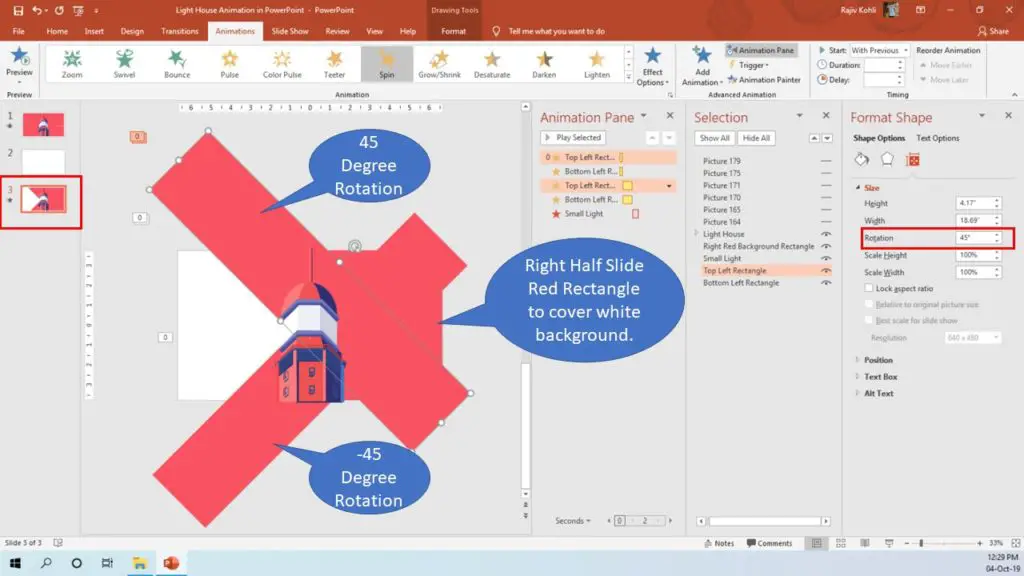Introduction
I will try to make this Lighthouse Animation Tutorial as simple as it could be by describing each object and animation used in this presentation.
Turn On Volume
Lighthouse Animation Assets Info.
- A total of 5 Objects and 5 animations have been applied on the 1st and 2nd slides.
- A total of 3 Slides have been used.
- 2nd Slide is completely empty.
- 6 Rain GIF Pictures have been used for the Rain effect but place GIF files at the end after making the entire animation.
Lighthouse Graphics Design
- The Lighthouse has been completely designed using the Shape Tools.
- The background color of all the slides is White.
- Small Light, Top Right Rectangle, Bottom Right Rectangle, and Left Red Background Rectangle are all behind the Lighthouse. (See the Selection Pane in Figure 1.1). We hide all the Rain GIFs to make things easier to understand.
- On 1st Slide, Left Red Background Rectangle has been placed behind all the objects to cover the White Background color of the slide when Top Right and Bottom Right Rectangles start spinning. If you will not place this Left Red Background Rectangle then during the Top and Bottom Rectangles Spin effect, you will see the White Background of the slide on the left side. Both Top Right and Bottom Right Rectangles sizes are larger than the slide size.
- No Transitions have been used on any of the slides but note down the Advance Slide – After 1.50 Seconds duration. We used the same Advance Slide duration of 1.50 Seconds for the 1st and 3rd Slide. The total duration of slide timing is equaled to the total timings of 5 animations on both the 1st and 3rd slides. 2nd slide Advance Slide timing is just 0.01 seconds.
Take a look at the Wireframe animation of the Lighthouse and you can easily understand how the Rectangles are spinning to create a moving light effect.
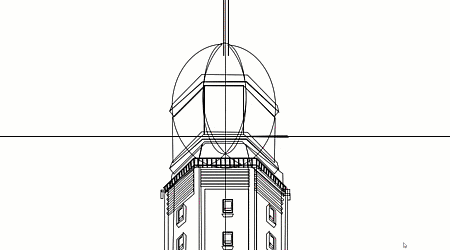
Figure 1.2
Animation Effects Used
- Small Light is a customized rectangle shape on which we applied the Peek In-From Left animation effect. That is the first thing you see in motion during a slideshow.
- The spin Emphasis effect has been applied 2 times on both the Top and Bottom Right rectangles. The Top Right Rectangle is spinning 20 Degree Counterclockwise and Bottom Right Rectangle is spinning 20 Degree Clockwise. Left Red Background Rectangle is just there to hide the White Background Color of the slide when both of the above Red Rectangles will start spinning. No Smoothness, No Auto Reverse, and No Repeat have been applied. We want this animation to play just once.
- On both of the Right Red Rectangles, the Spin effect has been applied two times. If you watch the animation carefully then you can notice, first both rectangles start spinning slowly to 20 Degrees with a Duration of 0.75 Seconds and when they complete this 20 Degree Path then they again start spinning further to 25 Degrees with a short Duration of 0.25 Seconds. That is to increase the light speed.
- The Second Slide is empty to create the full-screen light flash effect with an Advance Slide Duration of 0.01 Seconds.
- On the 3rd Slide, note down the starting position of the Top Left Rectangle and Bottom Left Rectangle. Top Left Rectangle is rotated at 45 Degrees and the Bottom Left Rectangle is at -45 Degrees. See Figure 1.4:
- The Spin effects on the 3rd slide are in reverse order. First, the Top and Bottom left Rectangles will spin up to 20 Degree Counterclockwise and Clockwise with a Duration Timing of 0.25 and then again Spinning at 25 Degrees with a Duration of 0.75 Seconds. Start with a faster speed and then slow down.
- For Small Light, we used the Peek Out – To Right effect.
- For the Rain effect, we placed a few Rain GIF files on top of all the objects. You can Google for the same or you can download Snowfall Presentation and can place those snow particles on the top outer area of the slide.
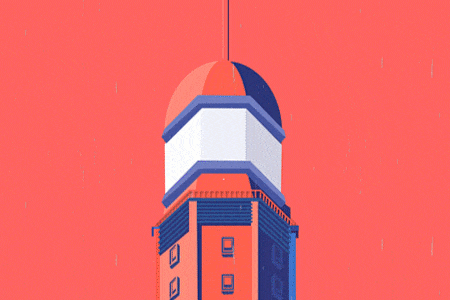
I hope you got The Teacher Point.
Watch Lighthouse Animation in PowerPoint Tutorial
The article How To Make Lighthouse Animation also applies to the following versions:
- PowerPoint 2007
- PowerPoint 2010
- PowerPoint 2013
- PowerPoint 2016
- PowerPoint 2019
Download Lighthouse Animation PowerPoint PPT
PPT Info.
PowerPoint Template
Light House Animation
File Type: PPT / PPTX
File Size: 5.77MB
Number of Slides: 3
Download LIGHTHOUSE ANIMATION POWERPOINT TEMPLATE
DON’T FORGET TO LEAVE A RESPONSE.