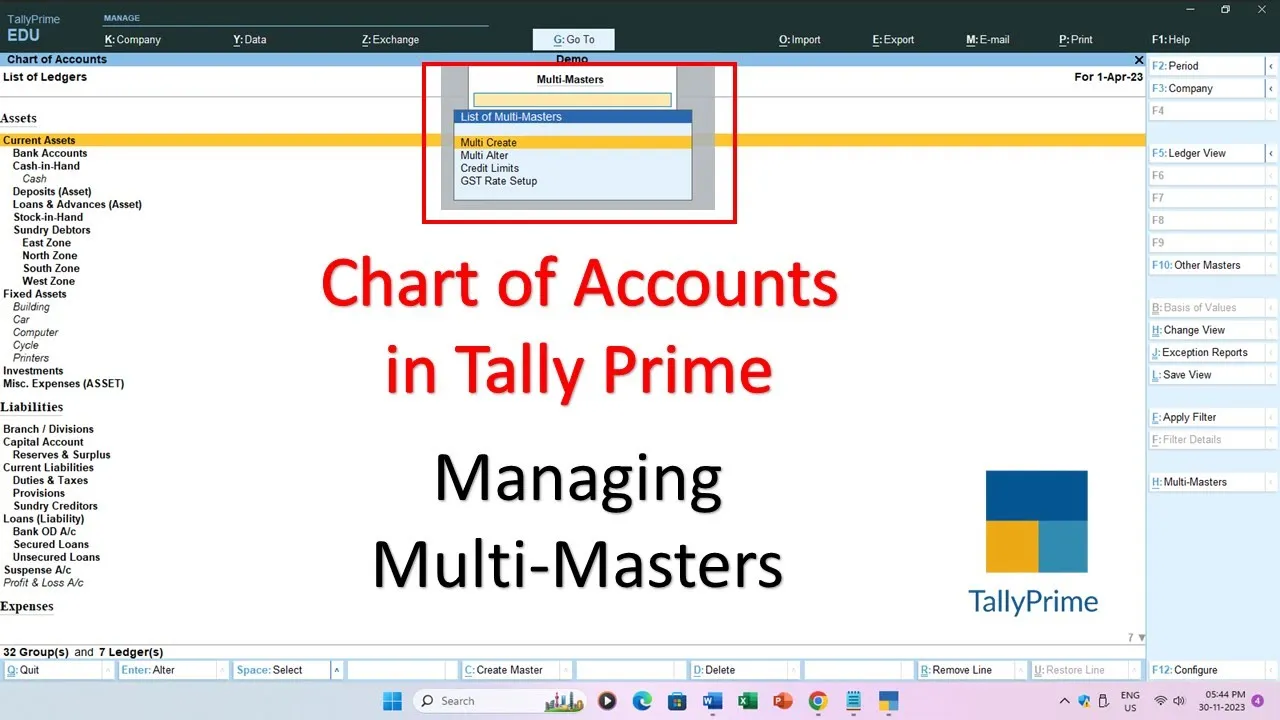In this tutorial, we’ll unravel the Chart of Accounts in Tally Prime, with a specific focus on creating Multiple Ledgers and Groups. This is especially crucial for beginners, as Tally Prime introduces some changes from its predecessor, Tally ERP 9, particularly in the realm of master creation.
Background: Tally ERP 9 vs. Tally Prime
In a previous tutorial, ‘Managing Multiple Ledger Accounts in Tally ERP 9,’ we discussed the time-saving benefits of creating Multiple Masters. If you haven’t checked that out yet, you can find the link in the description for reference. Now, let’s dive into the nuanced process of creating Multiple Ledgers and Groups in Tally Prime.
Watch Tally Prime Multiple Ledgers and Groups Creation Tutorial
Creating Multiple Ledgers in Tally Prime
- Accessing the Chart of Accounts:
- Navigate to the Chart of Accounts section under the Gateway of Tally.
- Choose the Masters type (Groups, Ledgers, Voucher Types, etc.).
- Ledgers Section:
- If you opt for Ledgers, a screen displays Groups, Sub-Groups, and Ledgers under those categories.
- Multi Masters Option:
- The magic happens on the right side with the Multi Masters option (shortcut key: ALT+H).
- Press ALT+H to reveal a menu prompting you to Multi Create or Alter.
- Multi Create:
- Select Multi Create and type the name of the Group under which you want to create Multiple Ledger accounts (e.g., Fixed Assets).
- Efficiently create as many Ledger accounts as needed, specifying last year’s closing balances as opening balances.
- Organized Ledger Accounts:
- Upon saving, you’ll find these newly created Multiple Ledger accounts neatly organized under their respective Groups in the List of Ledgers.
Creating Multiple Groups in Tally Prime
- Accessing Chart of Accounts:
- From the Gateway of Tally, press Enter on Chart of Accounts.
- Select Groups:
- Choose Groups from the list of Accounting Masters.
- Multi-Masters Button:
- Click the Multi-Masters button or use the shortcut ALT+H.
- Creating Sub Groups:
- In the Group section, choose the desired Accounting Group (e.g., Sundry Debtors).
- Effortlessly create Sub Groups like North Zone, South Zone, East Zone, and West Zone.
Navigating in Tally Prime
- The straightforward method for creating or altering Multiple Ledgers or Groups in Tally Prime is by navigating to Chart of Accounts from the Gateway of Tally.
- Alternatively, use the ALT+G keys to access the Go-To window and type the command name to directly move to the desired screen, such as Chart of Accounts.
In summary, creating Multiple Groups and Ledger Accounts in Tally Prime is straightforward once you know where to look.
Show your support by liking, sharing, and commenting. Don’t forget to subscribe to our channel and press the bell icon for more updates.
Thanks for watching! Bye and take care!