- This Number Countdown Scrolling Text is the easiest animation that you can create in PowerPoint, just in a few minutes.
- Take a look at Figure 1.1:
- The Black Subtracted Rectangle is placed sideways; in actuality has been placed on top of 4 numerical lines. For illustration purposes, the animations have been only applied to Line 3 and Line 4. Line 4 contains a long Up Motion Path, whereas Line 3 has a very short Up Motion Path.
- Type your text/numbers in vertical order and then draw a full slide-size rectangle over the text/numbers. Then draw another small rectangle on top of the full rectangle at the point from which you want to subtract. Select both of the rectangles using the SHIFT key and then from the Format tab, click Merge Shapes drop-down button and use Subtract command.
- That way you will be able to see the text in the background within from the subtracted area of the large rectangle. Apply the same Fill Color and Line Color to the rectangle to match the Slide Background color, so you may only see the Text/Numbers.
Setup Scrolling Numbers On Slide
- The year begins in 2000 and then the 4th line starts scrolling because of the long Up Motion Path and after a full scroll up to number 7 then the 3rd line moves and shows the next number.
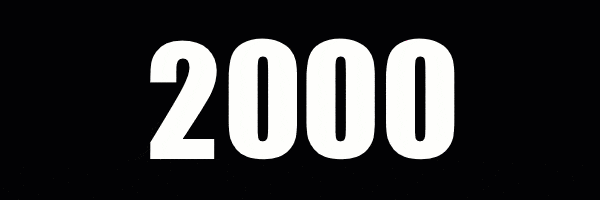
- You can also use images for the same effect as we did in our Slot Machine Motion Graphics in PowerPoint Tutorial.
- You can also use images to create a similar effect as we did in our Slot Machine Motion Graphics Animation in PowerPoint Tutorial.
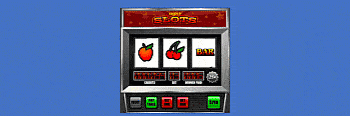
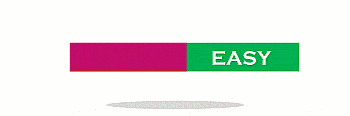
I hope you got The Teacher Point!
Watch Number Countdown Animation in PowerPoint Tutorial
The article How To Make Number Countdown Animation also applies to the following versions:
- PowerPoint 2007
- PowerPoint 2010
- PowerPoint 2013
- PowerPoint 2016
- PowerPoint 2019
Download Number Countdown Text Animation Presentation (PPT)
PPT Info
PowerPoint Presentation
File Type: PPT / PPTX
File Size: 37KB
Number of Slides: 1
Number Countdown Animation
PowerPoint Animated Template

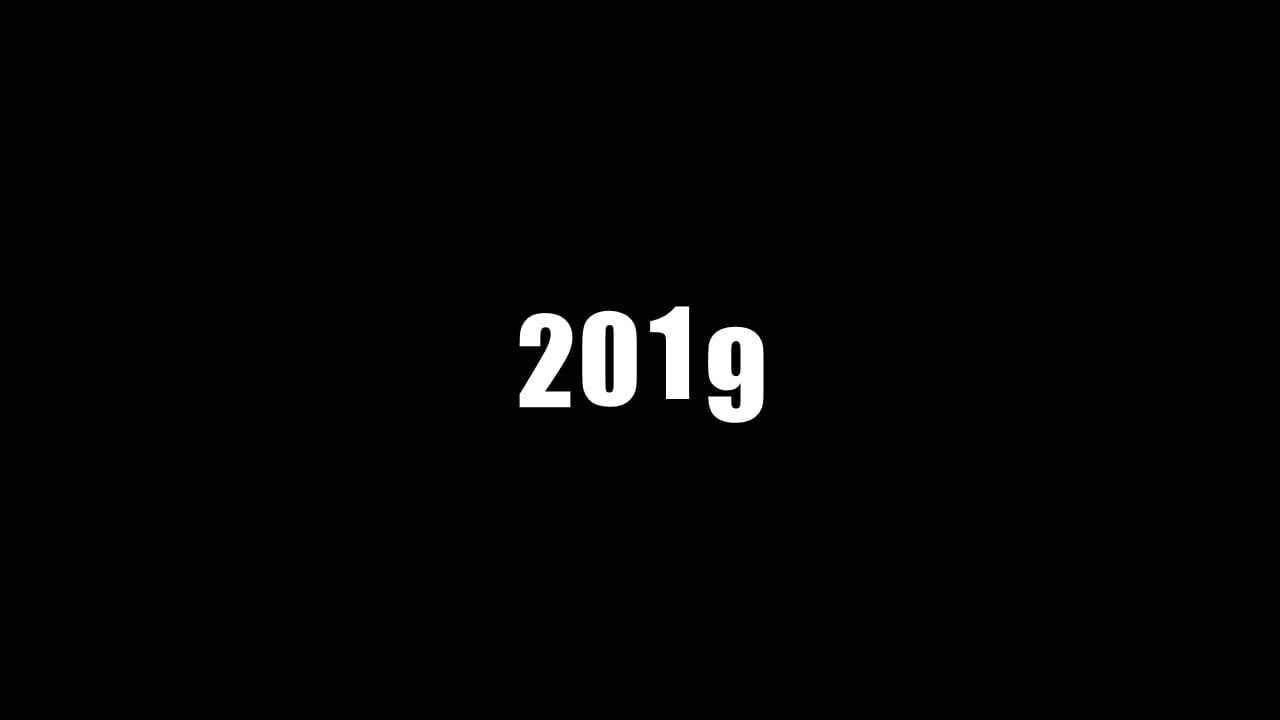
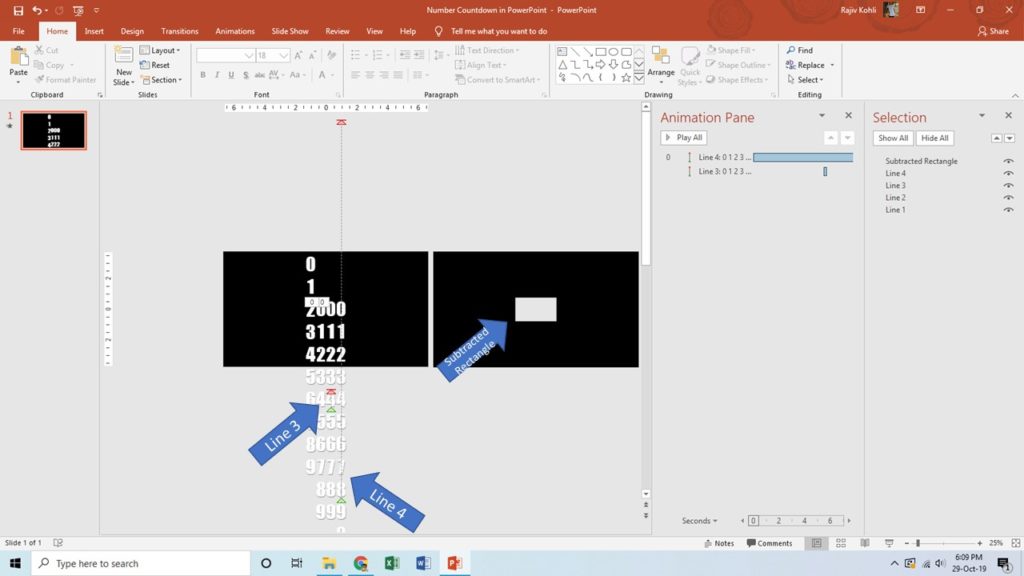
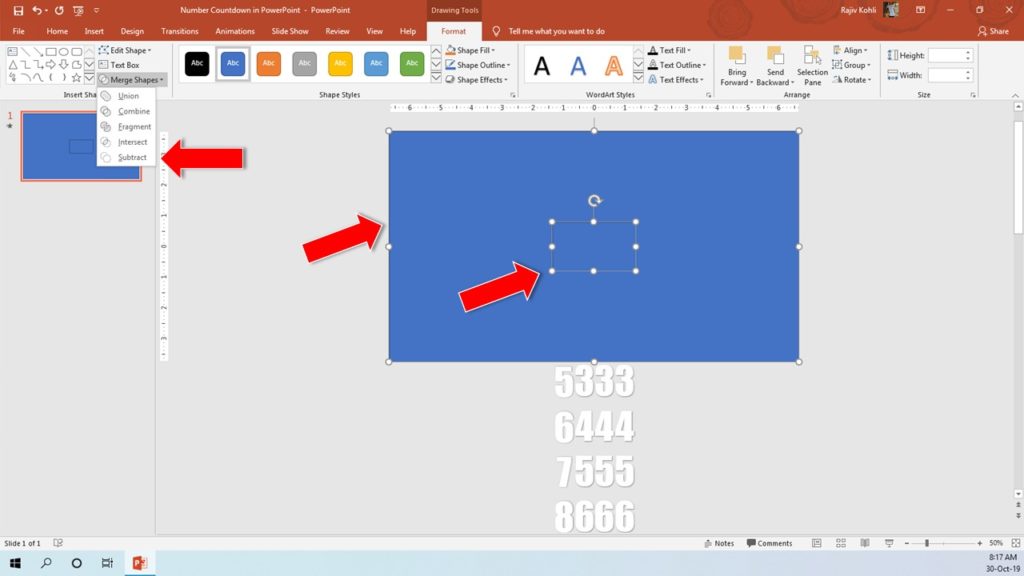
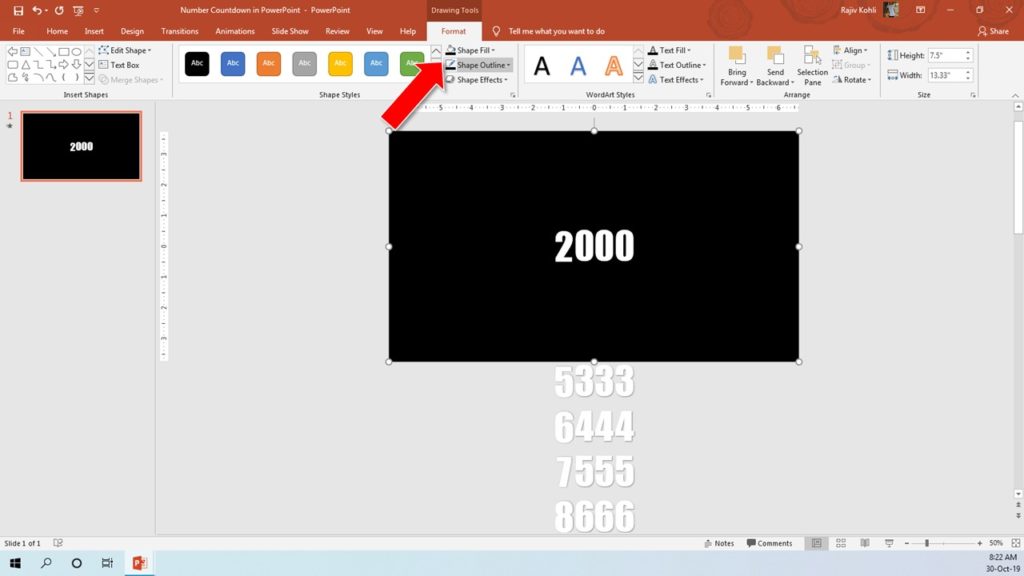
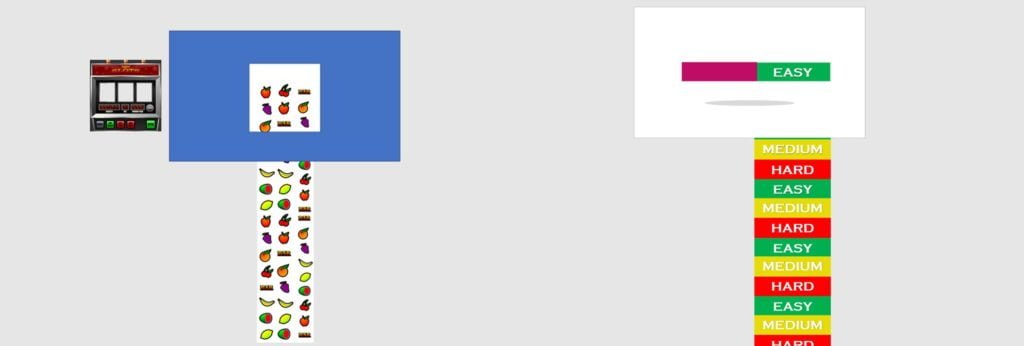






this is nice