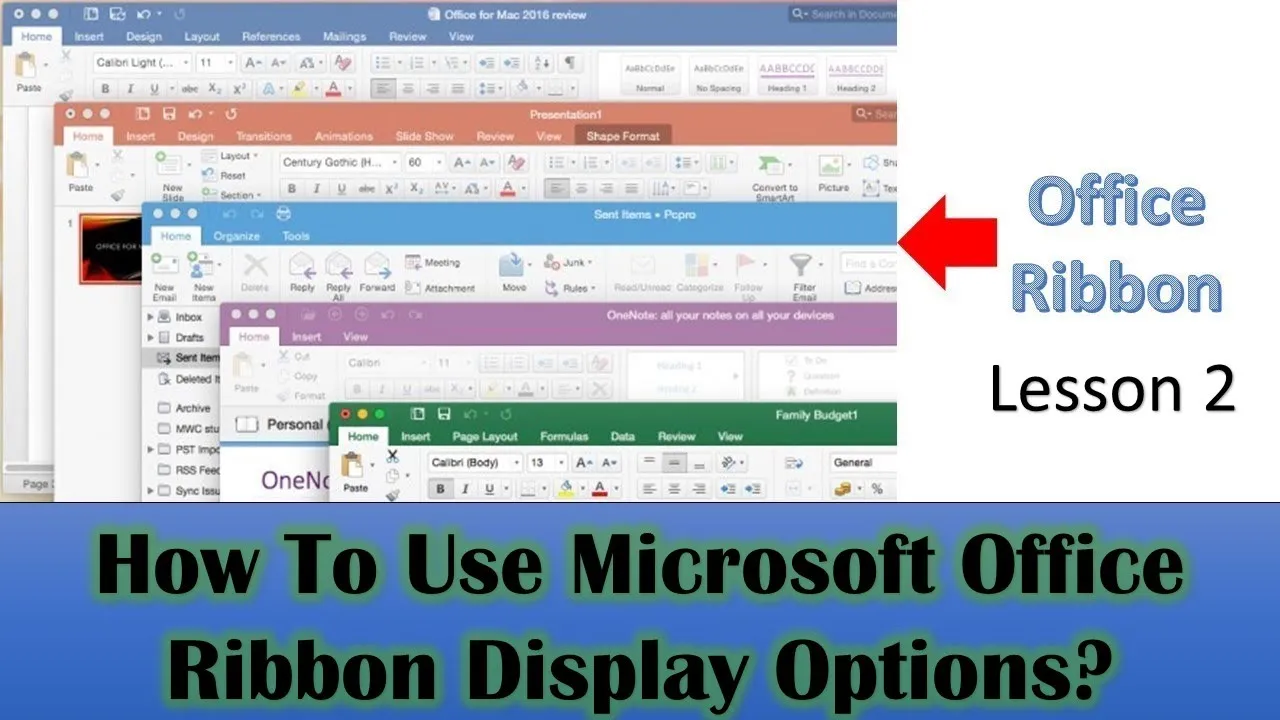Microsoft Office is a powerful suite of applications that many of us use daily. Whether you’re a professional, a student, or just someone who needs to create documents, spreadsheets, or presentations, Microsoft Office is an essential tool. But did you know that there are ways to customize your Microsoft Office experience to make it even more efficient and productive? In this comprehensive guide, we will delve into the often overlooked topic of Office Ribbon Display Options.
Why Are Ribbon Display Options Important?
When you open a Microsoft Office application like Word, Excel, or PowerPoint, you’re greeted with a familiar sight – the Ribbon. The Ribbon is the toolbar at the top of the application that contains tabs with various commands and functions. By default, all commands associated with a particular tab are visible when you open an Office application. However, Microsoft offers you the flexibility to change this default behavior.
Three Office Ribbon Display Options
In this tutorial, we will explore three distinct Office Ribbon Display Options:
- Show Tabs and Commands (Default Setting): This is the default option where the Office application displays all available tabs and their associated commands. It’s ideal for users who prefer having quick access to all commands.
- Show Tabs Only: With this option, you’ll see only the tabs initially. To access the commands, simply click on the desired tab. Clicking inside your document will automatically hide the commands, displaying only the tabs again. This option can streamline your workflow and reduce clutter.
- Auto-hide Ribbon: This option maximizes your document’s viewing area by hiding both tabs and commands. To access them, click the “3 dotted button” in the upper-right corner, which will reveal the tabs and commands. This feature can help you focus on your content without distractions.
The Visual Guide
To truly grasp these concepts, we’ve created a visual tutorial for you. You can watch the full tutorial video by clicking the link below:
Conclusion
Mastering Microsoft Office Ribbon Display Options can greatly enhance your efficiency and productivity. Whether you’re a seasoned Office user or just starting out, understanding these display options is a valuable skill. They allow you to tailor your Office experience to your preferences, making your work smoother and more efficient.
Thank you for joining us in this exploration of Microsoft Office Ribbon Display Options. We hope this tutorial helps you unlock the full potential of Microsoft Office and makes your work more efficient and enjoyable.