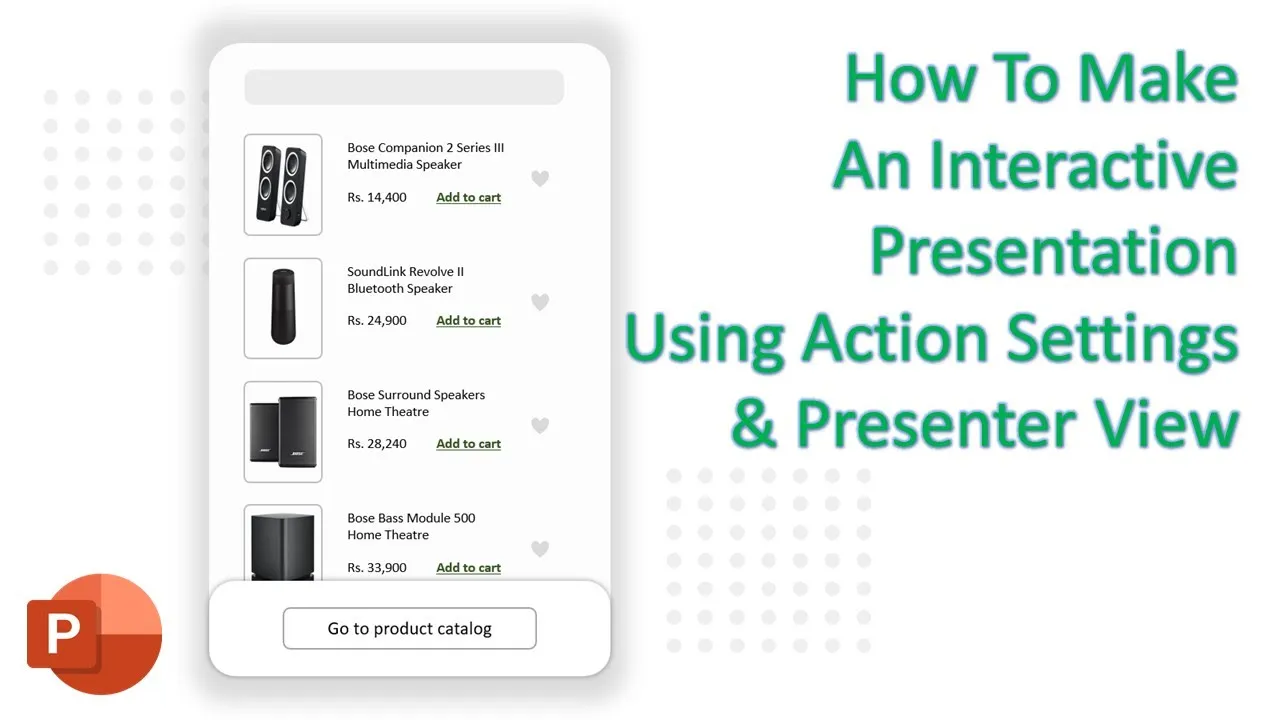Have you ever sat through a presentation and wished it were more engaging and interactive? PowerPoint, the ubiquitous presentation tool, offers a fantastic feature called Action Settings that can breathe life into your slides. If you’re looking to create dynamic, interactive product catalogs to captivate your audience, you’re in the right place. In this blog post, we’ll walk you through the process of designing these catalogs step by step. For a more comprehensive visual guide, we highly recommend checking out our embedded video tutorial.
Why Interactive Product Catalogs?
Interactive product catalogs are a game-changer when it comes to presentations. They enable your audience to actively engage with the content, making it more memorable and enjoyable. Imagine your viewers being able to add or remove products from a catalog during a presentation with just a click. That’s the power of interactivity.
The Visual Guide
Before we dive into the nitty-gritty details, we strongly recommend watching our video tutorial. It’s a visual representation of every step we’ll be discussing, making it easier to grasp the concept. The video is led by a knowledgeable instructor who provides real-time demonstrations, practical tips, and a deeper understanding of the subject.
The Step-by-Step Guide
Now, let’s outline the key steps involved in creating interactive product catalogs with Action Settings:
- Introduction to Action Settings: Learn what Action Settings are and why they’re crucial for interactivity in PowerPoint.
- Interactive Catalog Concept: Understand the concept of an interactive product catalog and why it’s a valuable addition to your presentations.
- Live Demonstration: Watch a live demonstration of the interactive product catalog in action, with a focus on adding and removing products from favorites.
- Design Elements: Discover how to use design elements like rounded corner rectangles, heart shapes, and oval shapes to create an attractive background pattern for your catalog.
- Creating the Background Pattern: Step-by-step guidance on creating the background pattern, including drawing shapes, resizing with proportion maintenance, and adjusting colors.
- Adding Images: Learn how to incorporate image holders and fill them with pictures, whether from your computer, stock images, online sources, or icons.
- Inserting Text: Understand how to add text to your product catalog by inserting text boxes, adjusting font size, and positioning the text effectively.
- Creating Heart Shapes: Master the art of drawing and customizing heart shapes, including resizing, color changes, and outline removal.
- Duplicating Objects: Explore techniques for duplicating multiple objects within your presentation, ensuring efficient design.
- Action Settings: Dive into the core of the tutorial, where you’ll learn how to interlink slides using Action Settings, creating various combinations and defining hyperlinks for each heart on every slide.
- Creating Slide Combinations: Discover how to craft different combinations of slides, where heart colors change to indicate product addition or removal.
- Presenter View and Slideshow Options: If you have multiple monitors, learn how to effectively manage Presenter View and Slideshow options for seamless navigation.
- Recording Timing: Explore how to record timing for your slideshow, a useful feature to ensure smooth presentations.
- Animations: Find out how to apply animations to objects, such as a call-to-action box, and set animations to trigger on specific actions.
- Closing Remarks and Subscriptions: The tutorial wraps up with a thank you to viewers and an invitation to like, share, and comment. Viewers are encouraged to subscribe for more valuable tutorials.
Conclusion
Creating interactive product catalogs with Action Settings in PowerPoint is a game-changer for presentations. It not only engages your audience but also provides an opportunity for customization during the presentation. To delve deeper into this captivating technique, we recommend watching our embedded video tutorial. It’s a visual representation of the steps outlined in this blog post, making the process even more accessible. So, get ready to captivate your audience with dynamic, interactive product catalogs in your next presentation!