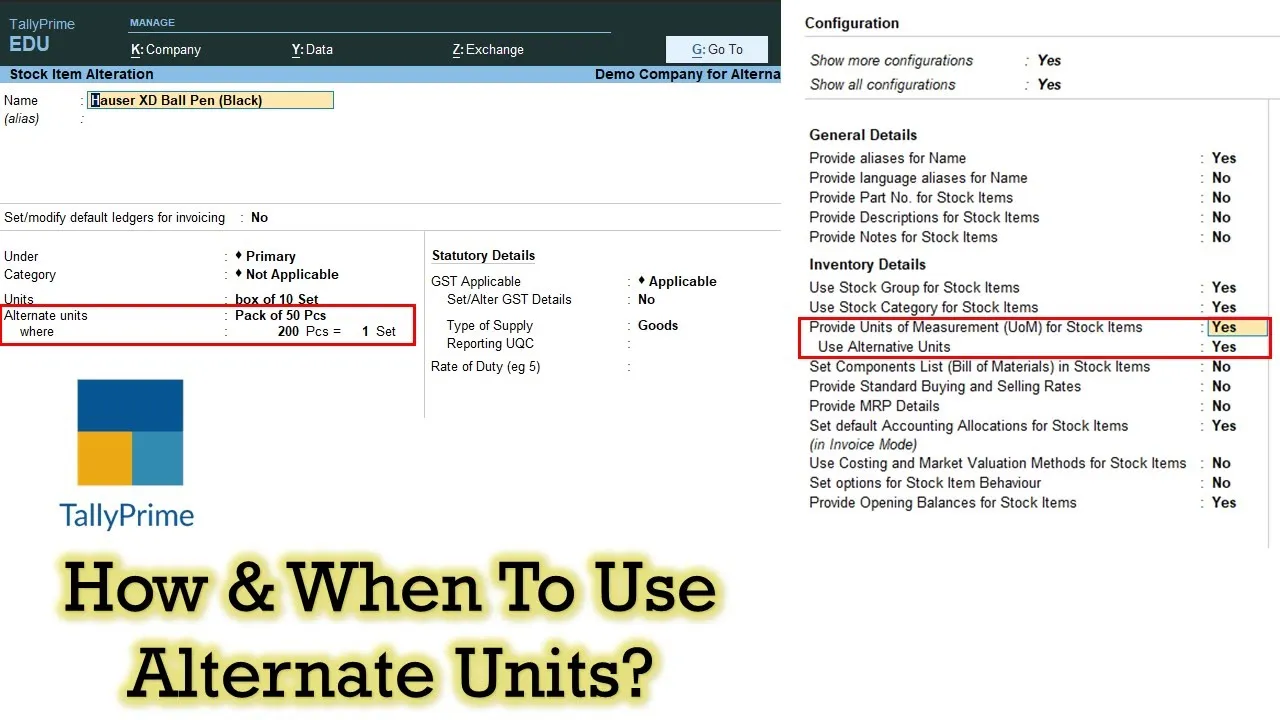Unlocking the Power of Alternate Units for Efficient Inventory Management. Welcome back to The Teacher’s tutorial channel, where we strive to simplify complex concepts for you. In this tutorial, we’re diving deep into the world of alternate units in Tally Prime and Tally ERP 9. So, let’s roll up our sleeves and explore how to create and use alternate units for efficient inventory management.
Why Alternate Units?
Before we delve into the details, you might be wondering, why do we need alternate units? Well, alternate units come in handy when you’re dealing with multiple measurement systems for the same item. Whether you’re buying glass by the piece or by the box, Tally allows you to seamlessly manage these variations.
To get a comprehensive understanding, you can watch our detailed video tutorial by Rajeev Kohli here before proceeding.
Setting Up Alternate Units
First things first, alternate units are managed within ‘Stock Items’ rather than ‘Units,’ and this is the first key difference. When creating a new stock item, you need to enable alternate units. This is done right from the stock item creation screen by pressing ‘F12’ for configuration.
In the configuration settings, make sure to select ‘Provide Units of Measure for Stock Items.’ Once this is set to ‘Yes,’ you can specify primary and alternate units.
Creating Alternate Units in Tally Prime
In Tally Prime, create a new stock item, name it (e.g., ‘Glass’), and select the primary unit (‘Pieces’). Then, under the ‘Alternate Units’ section, choose the secondary unit (e.g., ‘Box’) and set the conversion factor (e.g., 1 Box = 30 Pieces). This means 1 Box is equivalent to 30 Pieces.
Once this is done, you can seamlessly enter quantities in both primary and alternate units, streamlining your inventory management.
Creating Alternate Units in Tally ERP 9
In Tally ERP 9, the process is quite similar. Again, create a new stock item (‘Glass’), select the primary unit (‘Pieces’), and enable alternate units. To create an alternate unit, navigate to the unit creation screen, create a new unit (e.g., ‘Box’), and set the conversion factor (e.g., 1 Box = 30 Pieces).
Now, during voucher entry, you can easily switch between primary and alternate units, making transactions more efficient.
Flexibility in Managing Units
Both Tally Prime and Tally ERP 9 offer tremendous flexibility when it comes to managing units. You can enable alternate and compound units, allowing for even more versatile inventory management. For example, you can have ‘Boxes of Sets’ or ‘Packs of Pieces’ with ease.
Conclusion
Alternate units in Tally Prime and Tally ERP 9 open up a world of possibilities for efficient inventory management. From single to compound to alternate units, each serves its unique purpose in various inventory scenarios. These units streamline your transaction processes and inventory management, ultimately saving you time and reducing the risk of errors.
If you found this blogpost useful, please like, share, and comment on the video. Don’t forget to subscribe to The Teacher’s channel for more informative tutorials. Thank you for reading, watching, and learning with us! Goodbye, and take care.