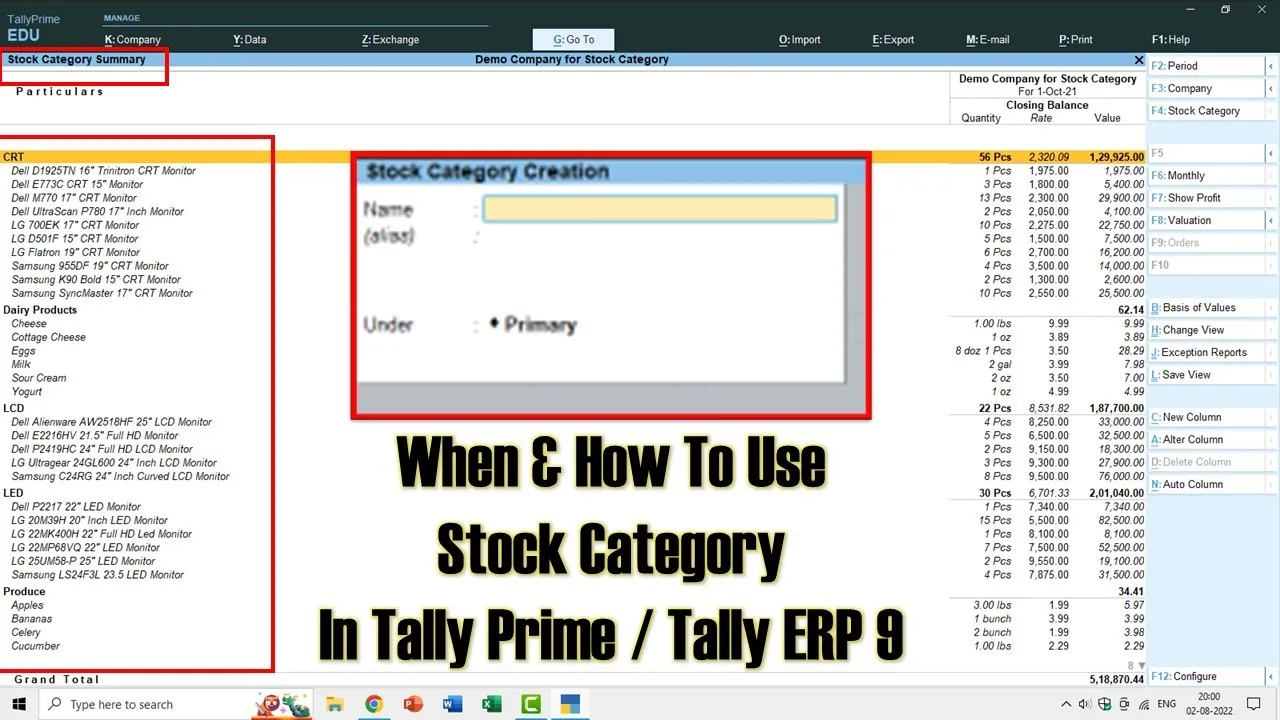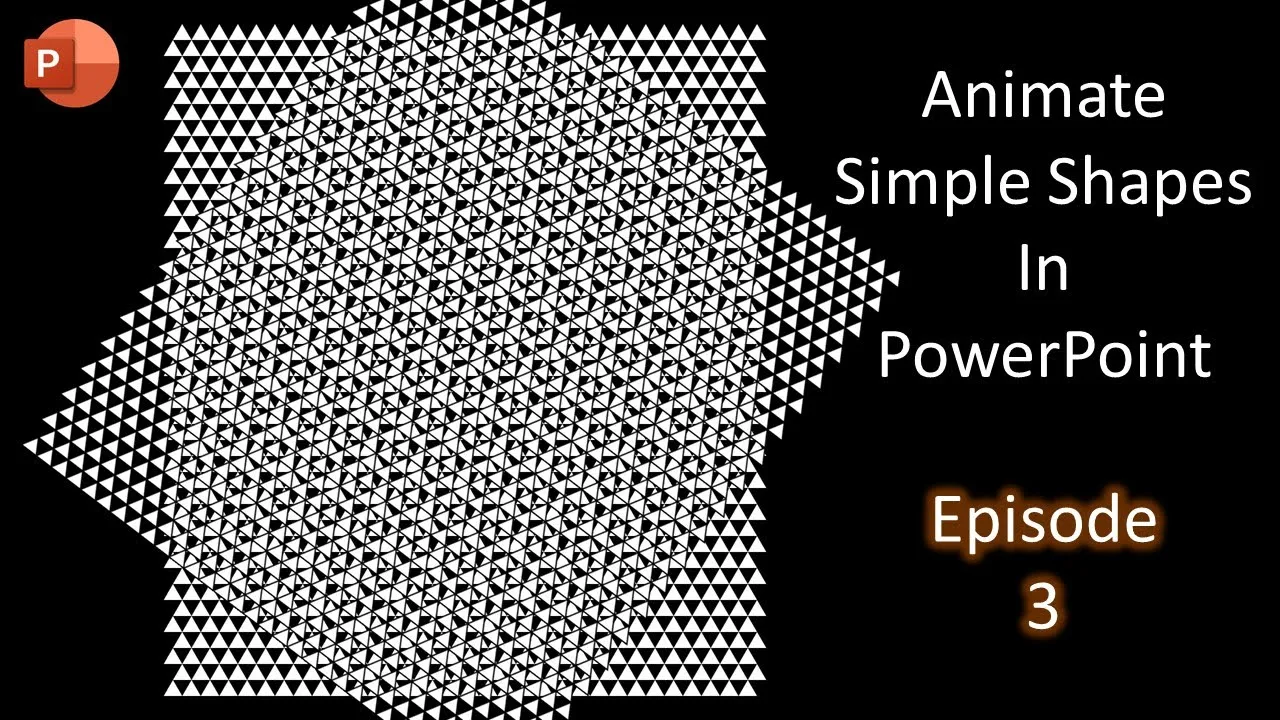Inventory management is a critical aspect of any business, and for Tally Prime and Tally ERP 9 users, understanding how to effectively organize and filter stock using Stock Categories in Tally can make a significant difference in their daily operations. In our previous tutorial, we explored the importance of creating groups and subgroups. In this tutorial, we’ll dive into the world of “Stock Categories” and demonstrate how they can be used to organize and filter your stock seamlessly.
Prerequisites
Before we get started, make sure you have a working knowledge of Tally Prime or Tally ERP 9. If you’re new to these accounting software solutions, it might be helpful to review our previous tutorials.
Step 1: Selecting the Right Company
To begin, open your Tally software and select the company where you want to work with stock categories. In this tutorial, we’ll assume you’re working in the “Demo Company” for stock groups. To switch to a different company, follow these steps:
- Press
Alt + Kfor the company menu. - Choose “Shut Company.” You can also use the shortcut
Ctrl + F3. - Select the desired company from the list.
Step 2: Enabling Stock Categories
In Tally ERP 9, you may need to enable the stock category feature if it’s not already active. Here’s how you can do it:
- Press
F11to access the “Features” menu. - Navigate to “Inventory Features” by hitting
Enter. - Enable the stock category feature by selecting “Yes.”
- Save your changes by pressing
Ctrl + A.
Please note that in Tally Prime, this feature is readily available, and you won’t need to enable it separately.
Step 3: Creating Stock Categories
With the stock category feature enabled, you can now create stock categories. Here’s how:
- From the main menu, go to “Inventory Information.”
- Choose “Stock Categories.”
In Tally ERP 9, you can also create categories while creating a new stock item. This provides you with flexibility in managing your inventory.
Step 4: Assigning Categories to Stock Items
Now, let’s categorize your stock items. Follow these steps for each item you want to categorize:
- Navigate to the “Chart of Accounts” and select “Stock Items.”
- Choose “Multi Alter” or “Alter” (for a single item).
- Assign the appropriate category to each item.
Step 5: Viewing Stock by Categories
Once you’ve categorized your stock items, you can easily view your stock organized by categories. In Tally Prime, follow these steps:
- Access “Display More Reports” from the main menu.
- Go to “Inventory Books” and select “Stock Category Summary.”
- Choose the primary category to see a comprehensive summary.
In Tally ERP 9, you can access this information by navigating to “Display More Reports” and selecting “Inventory Books.”
Benefits of Stock Categories
Stock categories offer several advantages, even if you’ve already created groups and subgroups for your stock. Here are two scenarios that illustrate the benefits:
Scenario 1: Categorizing Grocery Items
Imagine you have a grocery store, and your stock includes items like seafood, dairy products, and produce. These items are spread across different subgroups. By using stock categories, you can filter and view all the dairy products or seafood items as a group, regardless of their subgroups.
Scenario 2: Categorizing Monitors
In another scenario, you’re managing stock for electronic goods, specifically monitors. You have CRT monitors, LED monitors, and LCD monitors from various manufacturers. By categorizing these monitors, you can easily generate reports that show the total quantity of each type of monitor.
By following these steps and leveraging stock categories, you can improve your inventory management, gain better insights into your stock, and simplify the process of filtering and reporting.
Conclusion
Stock categories are a valuable tool for Tally Prime and Tally ERP 9 users, allowing for more precise and organized inventory management. By creating and assigning categories to your stock items, you can streamline your inventory operations and gain a deeper understanding of your stock composition.
We hope this tutorial has been helpful in understanding the use and benefits of stock categories. If you found this guide useful, please like, share, and comment on this post. Don’t forget to subscribe to our channel for more informative tutorials. Thank you for watching, and we look forward to providing you with more insights in the future.