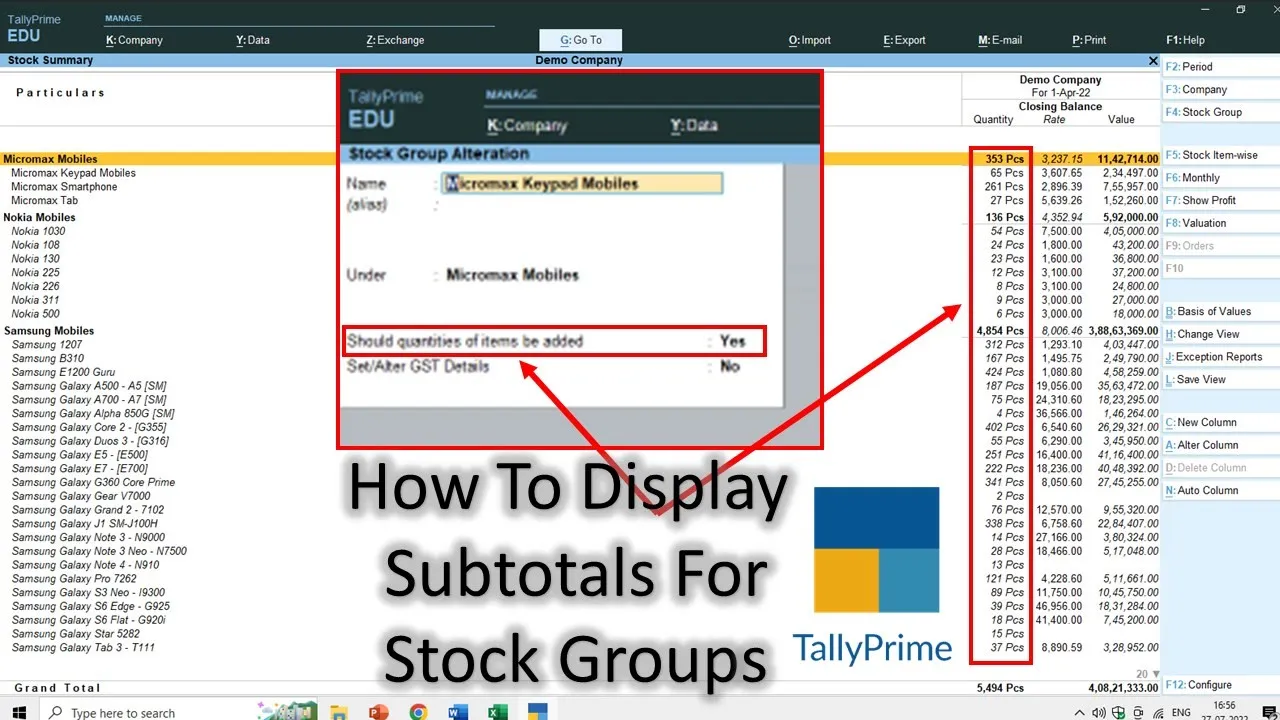Managing your inventory efficiently is a crucial aspect of any business, and Tally Prime and Tally ERP 9 offer powerful tools to help you do just that. In this blog post, we’ll delve into a fundamental feature of these software solutions: showing or hiding subtotals for Stock Groups and Subgroups. This capability can significantly enhance your inventory management and reporting.
Key Points
Let’s start by understanding the key points of this tutorial:
Show or Hide Subtotals
In Tally, you have the option to control whether the quantities of items should be added for a Stock Group. This choice directly impacts how the total closing balances are displayed in your reports.
Default Settings
By default, Tally keeps the option to display quantity-wise closing balances disabled for primary Stock Groups. This means that when you create a new Stock Group, it won’t show quantity-wise closing balances right away.
Stock Summary Clarity
Toggling the “Should quantities of items be added” option can significantly affect the visibility of quantity-wise closing stock, especially for Stock Groups that contain numerous sub-groups and items.
Step-by-Step Guide
Now, let’s go through the steps to show or hide subtotals for Stock Groups in Tally Prime and Tally ERP 9.
Step 1: Open Tally Prime or Tally ERP 9
Begin by opening your Tally Prime or Tally ERP 9 software.
Step 2: Access Stock Groups
Navigate to the Stock Groups section. In Tally, you can typically find this under the Inventory or Accounting menu.
Step 3: Select the Stock Group
Choose the Stock Group for which you want to control the subtotal visibility.
Step 4: Toggle the Subtotal Option
Once you’ve selected the Stock Group, you will find the “Should quantities of items be added” option. By default, this option is often set to “No.” To enable quantity-wise closing balances, set it to “Yes.”
Step 5: Save Changes
After making this adjustment, save your changes to apply the new subtotal settings.
Step 6: Check Stock Summary
Now, go to the Stock Summary report and observe how the visibility of quantity-wise closing balances has changed for the selected Stock Group.
Conclusion
Mastering the art of showing or hiding subtotals for Stock Groups in Tally Prime and Tally ERP 9 can significantly enhance your inventory management and reporting. This simple but powerful feature can provide you with clearer insights into your stock and help you make informed decisions.
By following these steps, you can tailor the subtotal visibility to your specific needs, whether you want a high-level overview or detailed quantity-wise information.
Don’t forget to subscribe