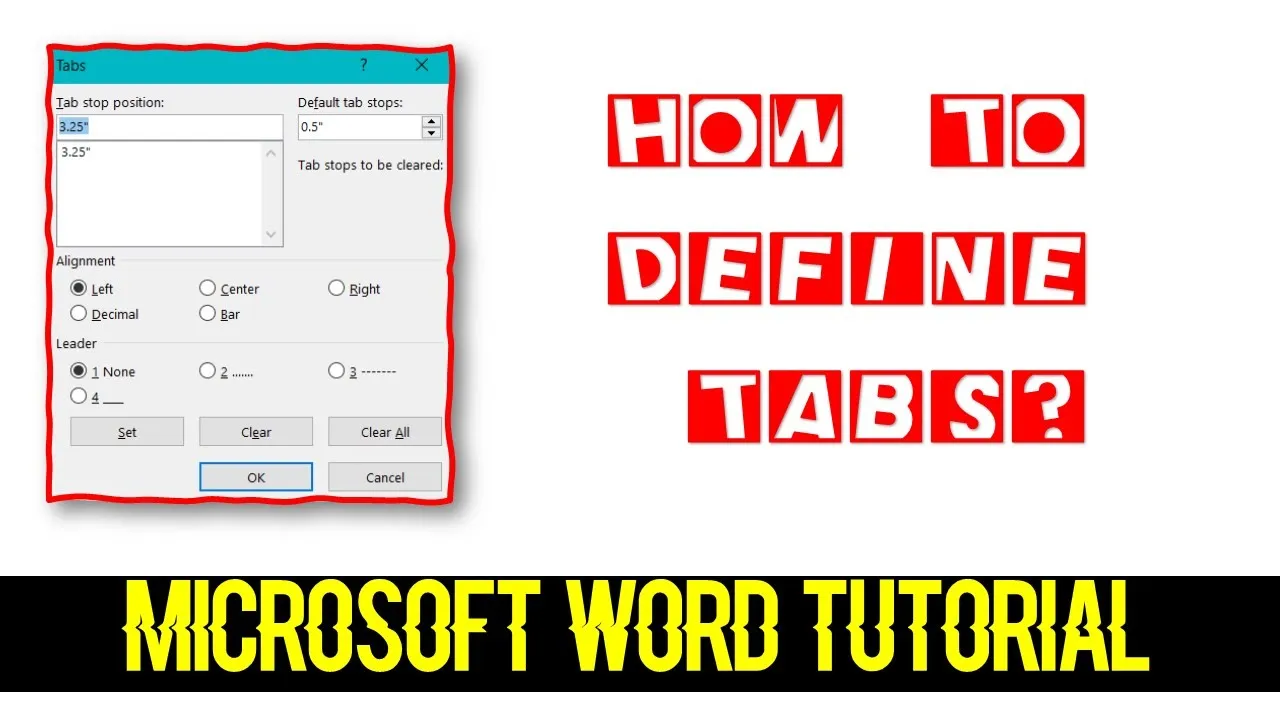In this comprehensive tutorial, we’ll walk you through the art of using tabs in Microsoft Word 2016 to achieve precise and consistent alignment, all without the need for cumbersome tables or endless spaces. Are you tired of dealing with messy formatting and alignment issues in your Microsoft Word documents? You’re not alone!
Watch the full tutorial video to see these concepts in action:
The Power of Tabs
Tabs are like invisible guides that help you align text and data accurately in your documents. By using tabs, you can create well-organized content that maintains its structure even when you change fonts or edit the text.
In the default Word setting, pressing the Tab key provides a half-inch space, which may not always suit your needs. If you’ve ever resorted to hitting the spacebar multiple times to align your text, you know the frustration of trying to maintain consistency. This tutorial will teach you a better way.
Customizing Tab Stops
To start, you can change the default tab stop setting to your preferred measurement, whether it’s one, two, or any other inch. Adjusting these settings ensures that when you hit the Tab key, the cursor moves precisely to the defined position.
Setting Custom Tab Stops
The real power of using tabs in Word comes when you create custom tab stops. You can choose from various tab styles like Left, Right, Decimal, and more, each serving a unique purpose. Want to align numerical values to the right? Use the Right Tab style. Working with decimal numbers? Opt for the Decimal Tab style.
You can even combine multiple tab styles within the same document, but be careful not to clutter your text with too many custom tab stops.
Using Leaders
In addition to basic tab stops, you’ll learn about using leaders. Leaders are especially handy when creating an index or a table of contents. They help you save time by automatically inserting symbols like dots, dashes, or lines between tab stops.
Tabs Within Tables
Working with tables in Word? Setting tabs within tables is slightly different. You can define tab positions for specific columns by selecting the column and placing a tab on the ruler accordingly. To navigate between tab positions within a table, use Control+Tab.
Practice Makes Perfect
As with any skill, practice makes perfect. By mastering tabs in Word, you’ll save time and ensure your documents look professional and well-organized. The tutorial video provides visual demonstrations to help you understand these concepts better.
Don’t miss out on becoming a Microsoft Word formatting pro! Watch the tutorial and see how tabs can transform your document formatting.
Remember to hit the thumbs-up button, leave your valuable comments, and share this tutorial with your friends. Subscribe to our channel for more informative videos. Thanks for watching, and stay tuned for our next video tutorial. Bye for now, and take care!