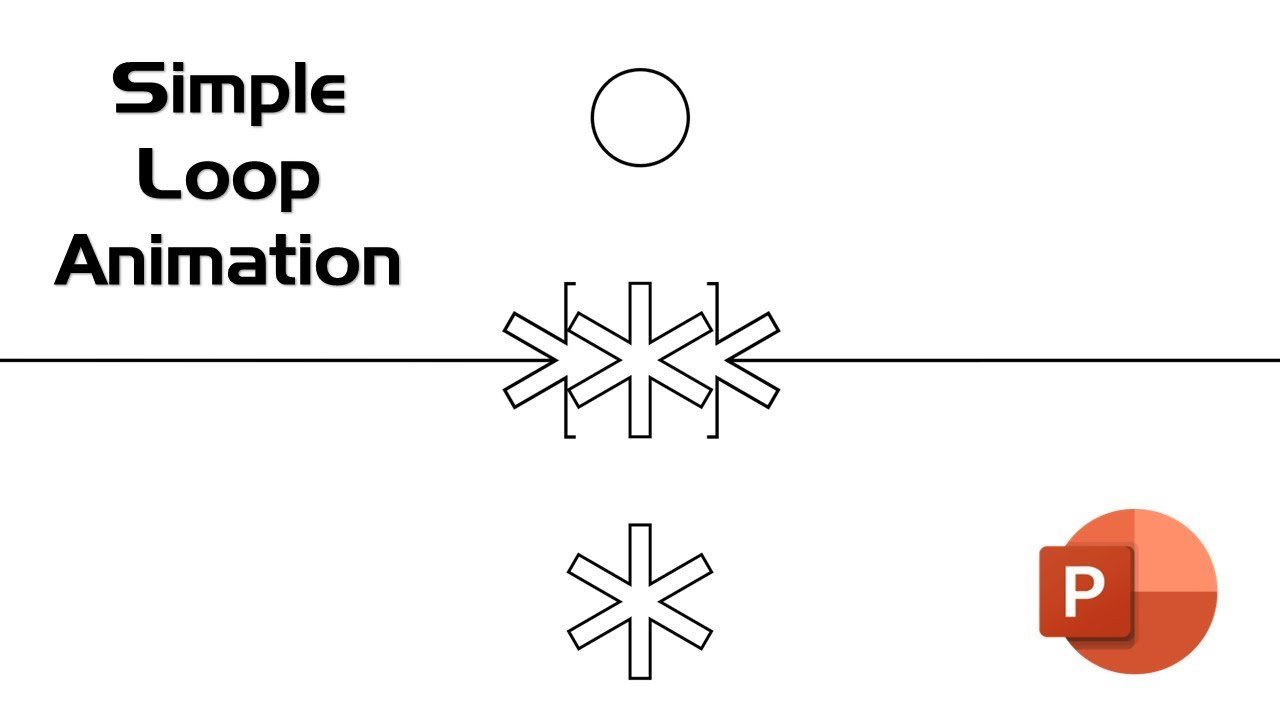In this tutorial, we will guide you through the process of creating a mesmerizing simple infinite loop animation in PowerPoint. Our animation involves a captivating transformation, where an oval gracefully turns into star shapes. The end result is a seamless, eye-catching loop that’s sure to leave your audience in awe.
In the world of presentations, PowerPoint has been a trusty companion for delivering ideas, concepts, and information in a visually engaging manner. While PowerPoint is typically known for its static slides, there’s a way to break free from the traditional mold and add a touch of magic to your presentations – loop animations.
Why Loop Animations?
Loop animations are a fantastic way to capture and retain your audience’s attention. They add an element of surprise and engagement to your presentations, making them stand out from the crowd. In this tutorial, we’ll demonstrate how you can use loop animations to bring your PowerPoint presentations to life.
Creating the Transformation
To fully understand the concept and intricacies of this animation, we highly recommend watching the video tutorial below. It provides a visual representation of each step, making it easier for you to grasp the process. Here’s a brief overview of what the tutorial covers:
[Insert Embedded Video Here]
Key Highlights of the Tutorial
1. Creating Stars: Learn how to craft star shapes using rectangles and unite them into a star using PowerPoint’s “Union” command.
2. Transform the Star Shape: Duplicate the star shape and subtract half of it, enhancing the look by removing an unwanted outline.
3. Setting Up the Crop Star Shape: Create a crop star shape by grouping rectangles and lines. Duplicate and flip this shape horizontally.
4. Animation: Animate the oval with a “Down Motion Path” to stop between the crop star shapes.
5. Duplicate and Refine: Duplicate the slide, ungroup elements, and replace one star shape with the oval. Apply a “Zoom Exit” animation to the oval and “Motion Path” animations to the star shapes.
6. Create the Third Slide: Duplicate the second slide. Use the “Reverse Path Direction” to reattach the star shapes.
7. Loop the Animation: Set slide timings to one second and enable continuous looping in the slideshow settings.
8. Showcase: Run the slideshow, and you’ll have an impressive infinite loop animation ready to captivate your audience.
Conclusion
With PowerPoint’s animation capabilities, you can take your presentations to new heights. Loop animations like the one we’ve just shown you can help you leave a lasting impression on your audience.
So, what are you waiting for? Dive into the video tutorial, follow along, and bring this captivating infinite loop animation to life in your own presentations. Your audience is sure to be impressed by your creative and engaging use of PowerPoint.
Don’t forget to like, share, and comment on the video if you find this tutorial helpful. Subscribe to our channel for more exciting PowerPoint tutorials in the future.