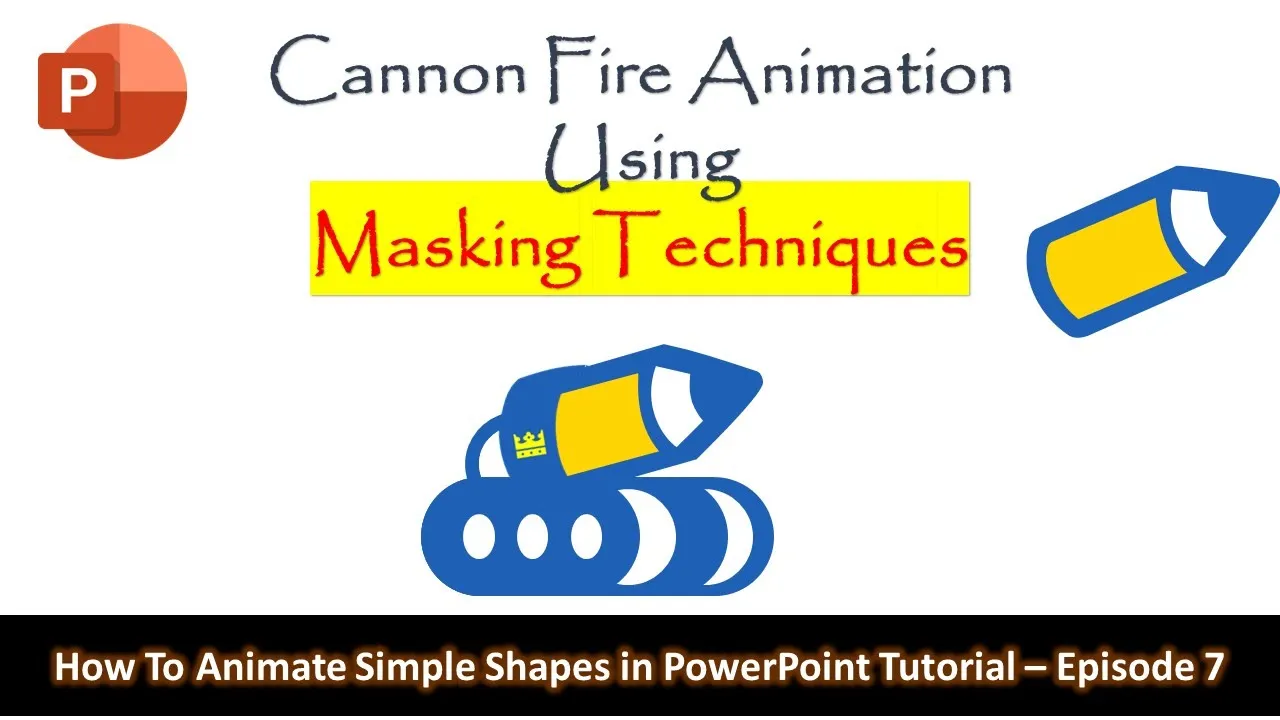In the world of presentations, PowerPoint has long been the undisputed king. However, many still underestimate its potential when it comes to creating captivating animations and visual effects. Today, we’re going to break down an impressive animation technique that will leave your audience in awe: the Cannon Fire Animation.
Inspired by the incredible work of Ivan Kovalenko on Dribbble.com, this PowerPoint tutorial is a step-by-step guide on how to create an awe-inspiring Cannon Fire Animation. You might be wondering, “How can we possibly animate a cannon firing in PowerPoint?” Well, we’re here to show you just that!
Before we dive into the nitty-gritty details, let’s take a moment to watch the tutorial. It’s a visual masterpiece that demonstrates every step of the process, making it much easier to understand the concept. The video showcases how we can achieve a visually stunning animation that conceals the cannonball within the cannon barrel.
Understanding the Cannon Fire Animation Concept
In this tutorial, we walk you through a series of PowerPoint slides that demonstrate the animation technique. There are four colored view slides and four outline view slides that form the animation sequence. The magic happens when you switch between the colored view and the outline view.
In the colored view, you won’t see the cannonball coming down diagonally, but in the outline view, you can clearly see its path as it moves inside the cannon barrel. The key here is learning how to hide the cannonball and reveal it at the right moment, creating a stunning visual effect.
Key Takeaways from the Tutorial:
- Slide Manipulation: You’ll learn how to select and manipulate objects on a slide, using the “Select” dropdown and adjusting fill and outline settings.
- Converting Shapes to Pictures: Discover how to convert shapes into pictures to gain more control over animations and anchor points.
- Custom Anchor Points: Learn how to define custom anchor points to control the rotation of objects during animation.
- Masking Techniques: Explore the use of masking shapes to hide and reveal objects, creating intricate animations.
- Advanced Slide Timings: Understand how to fine-tune slide transitions and animation timings for a seamless experience.
Why You Should Try This Tutorial
Creating a Cannon Fire Animation in PowerPoint is not only a fun and impressive skill to have, but it can also add a unique touch to your presentations. Whether you’re a teacher, a business professional, or a design enthusiast, this tutorial offers a valuable technique for elevating your presentations to a whole new level.
The beauty of this tutorial is that it allows you to grasp complex animation concepts through a step-by-step approach. While we’ve outlined the key points here, the embedded video tutorial is where the real magic happens. You’ll witness the entire process, making it much easier to replicate on your own.
So, why not give it a shot? Impress your audience with a stunning Cannon Fire Animation and take your PowerPoint skills to new heights.
Conclusion
In the world of PowerPoint, there’s always room for creativity and innovation. This Cannon Fire Animation tutorial is a shining example of what’s possible when you explore the hidden depths of this presentation software.
By watching the embedded video tutorial, you’ll gain a deeper understanding of the concept, and you’ll be well-equipped to try it out for yourself. With a little practice, you’ll be able to create mesmerizing animations that leave a lasting impact on your audience. So, without further ado, let’s dive into the tutorial and unleash the power of Cannon Fire Animation in PowerPoint. Your audience will thank you for it.